How Real Estate Agents Use AI Tools to Close More Deals Faster
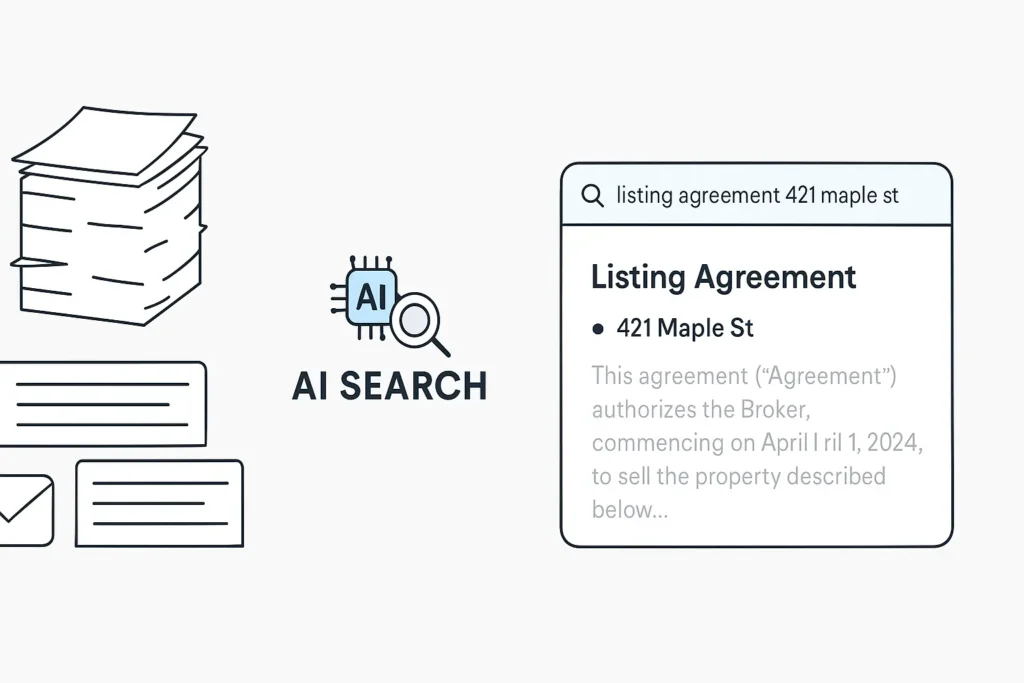
In the fast-moving world of real estate, time often makes the difference between winning or losing a deal. From responding to client questions in real time to hunting down listing agreements buried in inboxes, agents spend much of their day managing messages, documents, and schedules. A big part of the challenge? Finding the right information when you need it. To solve this, more real estate professionals are adopting tools that help surface what matters, when it matters. Whether you’re a solo agent or part of a growing brokerage, AI-powered search is becoming an essential tool for streamlining operations, reducing admin overhead, and closing more deals, faster. 1. No More Digging Through Emails or Shared Drives Real estate agents manage large volumes of paperwork — listing agreements, buyer presentations, property disclosures, inspection reports, addenda, and more. These documents are often scattered across email, cloud storage platforms like Google Drive and Dropbox, transaction management systems, and personal folders. With AI search, you can: Instantly find any file by asking natural-language questions like “Show me the listing agreement for 421 Maple St” or “Find the inspection report from March for the Wilsons.” Search across all tools and storage platforms, not just one. Preview results with key highlights so you don’t have to open 10 PDFs to find the right one. → More time selling, less time searching. 2. Answer Client Questions Instantly with Confidence Clients expect fast and accurate responses, especially in hot markets. Whether they’re asking about HOA policies, past appraisal values, or property disclosures, you need answers at your fingertips. With AI search, you can: Pull up relevant documents by simply typing the question. Get summarized answers sourced from contracts, emails, or MLS notes. Share precise information backed by traceable files. → Build trust through transparency and speed. 3. Keep Your Team in Sync In a brokerage setting, agents, assistants, and transaction coordinators often repeat the same searches or miss critical files. This leads to delays, errors, and frustration. AI search tools: Enable every team member to access up-to-date documents and client communications. Reduce dependency on one person who “knows where everything is.” Automatically organize files by property, client, or transaction stage. → Operate like a well-oiled machine, even when things get busy. 4. Reduce Compliance Risks Missing a disclosure deadline or using outdated forms can have serious consequences. AI search helps you catch red flags early by giving you complete visibility into past and current documentation. Example:“Have we sent the agency disclosure to the Smiths yet?”The AI will search emails, attachments, and CRM notes to tell you instantly. → Stay compliant without second-guessing. 5. Make Onboarding and Training Easier New agents often struggle to find the right documents or understand firm-specific workflows. Instead of endless training sessions, give them a powerful tool that helps them find the answers themselves. With AI search, they can: Ask: “How do we fill out the exclusive right-to-sell form?” Get results from training manuals, form libraries, and email templates. → Faster ramp-up time for new hires. Refinder: Built for Real Estate Teams Refinder is an AI search platform designed to help real estate professionals surface relevant documents, summarize content, and access key information across all your tools and storage platforms. It easily connects with tools and storage platforms like Google Drive, email, Notion, Dropbox, and more. Whether you’re working solo or managing a team, Refinder helps you: Save hours of manual searching Improve response times and client service Maintain compliance effortlessly Work smarter not harder 👉 Start your 30-day free trial to see how Refinder can power your real estate success. 👉 Click the link to learn more about Refinder Like this post? Share with others! Recent Articles
Can’t Monetize Free Users? A $70K Upsell Case with Office Integration
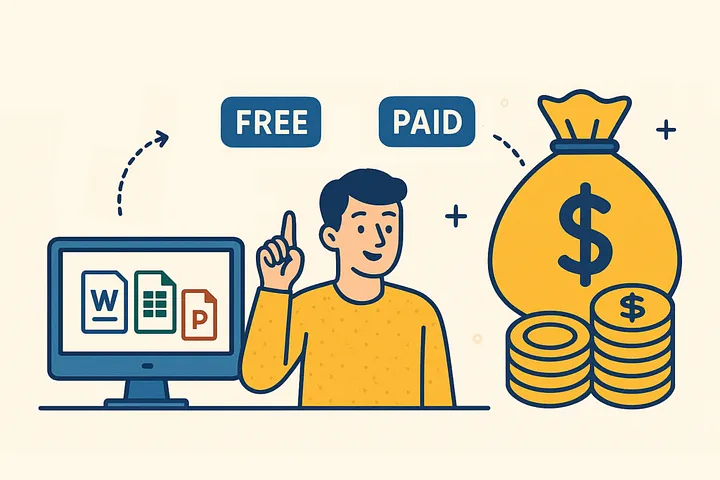
“Our user base grew, but revenue didn’t follow.”“We have a large pool of free users — how do we convert them?”“Most customers are on entry-level plans. How do we increase ARPU?” If any of these sound familiar, you’re not alone. Saas providers across email, cloud storage, and productivity platforms all face a similar challenge: growing user acquisition without proportional revenue growth. While building a long-term sales pipeline is important, many companies are under pressure to deliver revenue this month and into the next quarter. In this post, we’ll break down how real Saas providers are designing pricing strategies that drive upgrades — converting free users into paying customers and expanding revenue from existing accounts. These aren’t just theoretical tactics; they’re field-tested approaches that reframe pricing as a clear value proposition tied to business use cases. Email Saas provider: Premium Plan Conversions and Revenue Expansion An email Saas provider in India faced a common dilemma: high user adoption, but an overwhelming number of basic-tier users and limited monetization. They set a key business goal: Objective: Upsell from basic to premium plansStrategy: Design bundles tailored to business needs Instead of offering generic upgrades, they designed a strategy based on the actual decision-making criteria of IT managers and operations leads — those responsible for selecting products and plans. They focused on questions like: “Does it include features that support real work?”“Does it meet our security requirements?”“Does it provide sufficient storage for our organization?” The result was a tailored bundle that directly addressed these needs. Clients saw it as a reasonable, well-aligned offering, and the sales team gained a clear, compelling message: a feature set designed for real business use. This clarity significantly strengthened the pitch. How office integration drove better UX A key part of the premium offering was embedding an office suite — specifically Thinkfree Office — directly into the platform. Users could open and edit documents right from emails — no separate tools required. In cloud storage, files were editable in-browser, keeping workflows uninterrupted and experiences seamless. Thinkfree’s real-time collaboration features also streamlined teamwork, reducing back-and-forth communications and making it easier for teams to stay aligned — all within the same workspace. The result was a smoother, more efficient experience — especially for teams working with high volumes of documents. So, Did It Boost Revenue? After integrating office features into their premium plans, the provider saw a steady increase in plan upgrades — from just 488 users in 2020 to over 64,000 by 2024. Adoption continued to climb year over year. This wasn’t just about adding more features — it was about bundling the right ones, in the right context, for the right users. Of course, the growth wasn’t driven by office features alone. It was the result of a well-rounded offering — combining productivity tools with other key enhancements like expanded storage, enhanced security, and a seamless user experience. Is This Just an Email-Specific Strategy? This pricing and upsell model isn’t just effective in email platforms — it can also be applied across other SaaS categories where users rely on document workflows.These include: Cloud storage Collaboration tools Project management platforms CRM systems Many providers are already putting this into practice. For instance, a Korean cloud storage platform embedded Thinkfree Office directly into its end-user product to deliver seamless document editing and in-platform productivity. A Japanese Saas provider also made Thinkfree Office a core component of its premium plans, positioning it as a differentiator for business users. We continue to receive inquiries from Saas providers interested in embedding office functionality into their platforms. So why is office integration becoming a standard component of modern SaaS monetization strategies? Why Saas providers Integrate Office to Improve Retention and ARPU Office Features Are Core to Workflow Document creation, editing, sharing, and collaboration aren’t optional — they’re central to how work gets done. That’s why more Saas providers are embedding office suites directly into their platforms to support core workflows without requiring users to switch tools.By integrating Thinkfree Office, providers can offer an MS365-like experience inside their own product. Users familiar with modern productivity tools can create, edit, and share documents without leaving the platform — no learning curve, no context switching, no risk of churn from missing features. Built-in office tools turn the platform into a complete work environment. It’s not just about adding functionality — it’s about enabling full productivity in one place Retention Isn’t Just a UX Benefit — It’s a Growth Strategy Office integration helps retain users by removing workflow friction. When users can draft, edit, and collaborate within a single interface, they’re less likely to disengage or rely on external tools. This continuity creates a smoother, more focused experience for users — and boosts retention for providers, as more activity and value stay inside the platform.But retention isn’t just about keeping users around — it’s also a powerful driver of revenue growth. According to Harvard Business Review, improving retention by 5% can raise profits by up to 95%. Put simply, upselling and cross-selling depend on an engaged user base. You can’t grow revenue from users who are leaving. But when retention is strong, it lays the foundation for long-term revenue expansion — enabling sustainable growth through feature upgrades and add-ons. Thinkfree Office isn’t just a document editor — it’s a revenue driver When designing premium plans, success doesn’t come from simply stacking features. It comes from creating clear upgrade triggers — moments when users see real value and are willing to pay for it. And an office suite is one of the most effective triggers. If your current pricing model isn’t driving conversions, it might be time to take a closer look.The right office integration isn’t just a feature add — it’s a strategic lever that reshapes how users perceive value and when they decide to upgrade. Worried that integrating an office suite might be too complex or require heavy development? You don’t have to be. Thinkfree Office offers flexible deployment options to suit any business environment: Use the Hosted API to embed editing and collaboration
How Enterprise AI Search Empowers Customer Support

These days, customers expect support teams to be fast, accurate, and personal.But the reality is, many companies are still stuck with clunky systems and scattered tools — leaving agents to jump between platforms just to answer a single question. The result? Slower resolutions, inconsistent answers, and greater frustration for everyone involved. That’s why more companies are turning to Enterprise AI Search to streamline support and elevate customer experience. The Challenge: Information Overload, Fragmented Systems Support agents rely on all kinds of information to do their jobs well — past tickets, product docs, internal wikis, updated policies, emails, and more. But in most teams, that information scattered across too many places: Zendesk, Salesforce, Confluence, SharePoint, Google Drive, Slack, and more.So when a tricky issue comes in, agents often spend more time digging than actually helping, and even then, the answers aren’t always right. The consequences? Slower resolutions, higher operational costs, and inconsistent customer experiences. The Solution: AI-Powered Knowledge at Your Fingertips Enterprise AI Search brings all your internal knowledge together and makes it instantly searchable. Instead of relying on exact keywords, agents can ask questions like: “What’s the current refund policy for international customers?” “Is there a fix for the invoice double-charging issue?” “Where can I find the SLA agreement template?” Behind the scenes, AI scans across all connected platforms to surface the most relevant, context-aware responses in seconds — eliminating the need for manual digging or platform-hopping. Benefits for Support Teams Introducing an Enterprise AI search solution to your customer support team can unlock the following benefits. Faster Resolution TimesCut down time spent searching for answers, so agents can resolve tickets more quickly and efficiently. Higher First-Contact Resolution (FCR)Accurate and complete information empowers agents to resolve customer issues on the first contact. Accelerated OnboardingNew hires ramp up faster by easily accessing historical cases and internal documentation. Consistent Customer ExperienceWith a unified knowledge layer, customers receive the same accurate answers across all channels and agents. Lower Burnout, Higher SatisfactionGive your team the tools they actually need, so they can spend less time hunting for answers — and more time helping customers. Refinder AI, an Enterprise AI search solution for CS Teams Refinder AI is a powerful enterprise-grade search and assistant solution built for modern support teams. It integrates seamlessly with your existing tools — no complex setup needed. 🔹 Connects to Notion, Confluence, Google Drive, and more🔹 Supports natural language queries across structured and unstructured data🔹 Delivers summarized answers with context and follow-up suggestions With Refinder AI, your team spends less time searching and more time solving. Try Refinder AI Today We’re currently offering trials for support teams ready to boost productivity and performance. 👉 Sign up and start your trial now and see the difference in your first week. 👉 Click the link to learn more about Refinder AI Thanks for reading! If you found this helpful, a few claps would mean a lot 🙌 Like this post? Share with others! Recent Articles
How AI Search Helps Researchers Find Data Faster
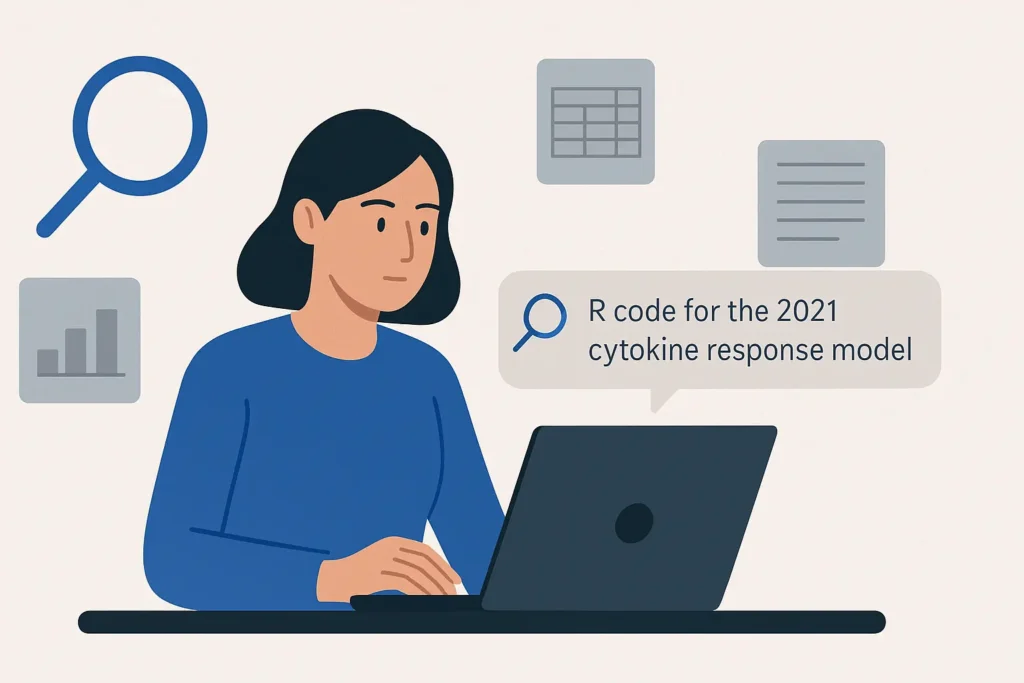
Academic research is a quest for knowledge, but one of the biggest challenges is finding information you already have. If you’re a graduate student or researcher, you’ve probably spent hours searching through emails, cloud folders, and documents just to find a specific paper, dataset, or figure.As research materials accumulate across multiple platforms and file types, from PDFs to spreadsheets and notes, locating information has become increasingly time-consuming. That’s where AI Search comes in. It enables research teams in universities, labs, and academic institutions to easily access papers, datasets, and notes scattered across multiple platforms. It uses natural language understanding and semantic search to find what you mean not just what you type.By connecting tools like Google Drive, Notion, and email, it lets researchers search across all their data without complex setup. Why Traditional Search Falls Short in Research Standard search tools and even built-in search feature on popular platforms rely on file names and rigid keyword matching. But research content isn’t always cleanly labeled or intuitively organized. File names like “Final_FINAL_v2” or folders like “Misc_Data_2022” are the norm. And what about content buried in emails, meeting notes, or shared Slack messages? Traditional systems simply weren’t built to handle the messiness of real-world research workflows. AI Search changes the game by using natural language understanding and semantic search to interpret meaning — not just match words. You can ask it questions like: “Where’s the dataset from our glucose study in 2022?” “What was the methodology used in the pilot CRISPR project?” “Do we have any prior literature reviews on cancer biomarkers?” And it doesn’t just return filenames. It surfaces full paragraphs, slides, documents, and email excerpts containing relevant answers — across your connected research systems. Real-World Scenario: Saving Hours, Preserving Knowledge Imagine this: Maya, a second-year PhD student, is writing her dissertation and wants to reuse the statistical model from an earlier study in her lab. The grad student who built it graduated last year, and the code wasn’t properly archived. Instead of asking around or manually digging through backup drives, Maya types: “R code for the 2021 cytokine response model” The AI search tool quickly pulls up the exact script, links to related Excel files, and even the original researcher’s notes from a Google Doc. What would’ve taken hours — or been lost entirely — is recovered in seconds. Key Benefits for Academic Researchers Here’s why AI Search is a game-changer for research: Find faster: Save time locating the right files, data, or citations. Search naturally: Ask questions in plain English — no need for exact keywords. Break silos: Connect insights from cloud storage, email, internal wikis, and more. Onboard smarter: New lab members can quickly access prior knowledge and avoid redundant work. Stay focused: Spend more time thinking, writing, and analyzing — instead of searching. Try Refinder AI, A Smarter Way to Work In academic research, time is a limited resource. Every hour spent hunting for files is an hour not spent on analysis, discovery, or publishing. As labs grow more digital and collaborative, the need for smarter, faster knowledge retrieval becomes critical. AI Search isn’t just a tool — it’s a research accelerator. If your university, lab, or department is overwhelmed by scattered data and lost knowledge, it’s time to bring AI into your workflow. The result? Less frustration. More breakthroughs. Ready to see how it works?Explore how AI Search can transform the way your research team works. Refinder AI, an AI search & assistant, connects effortlessly with your existing data sources and offers affordable plans starting from a single user — start your 30-day free trial today. 👉 Click the link to learn more about Refinder AI Like this post? Share with others! Recent Articles
Burned Out from Legal Work? AI Search Can Help
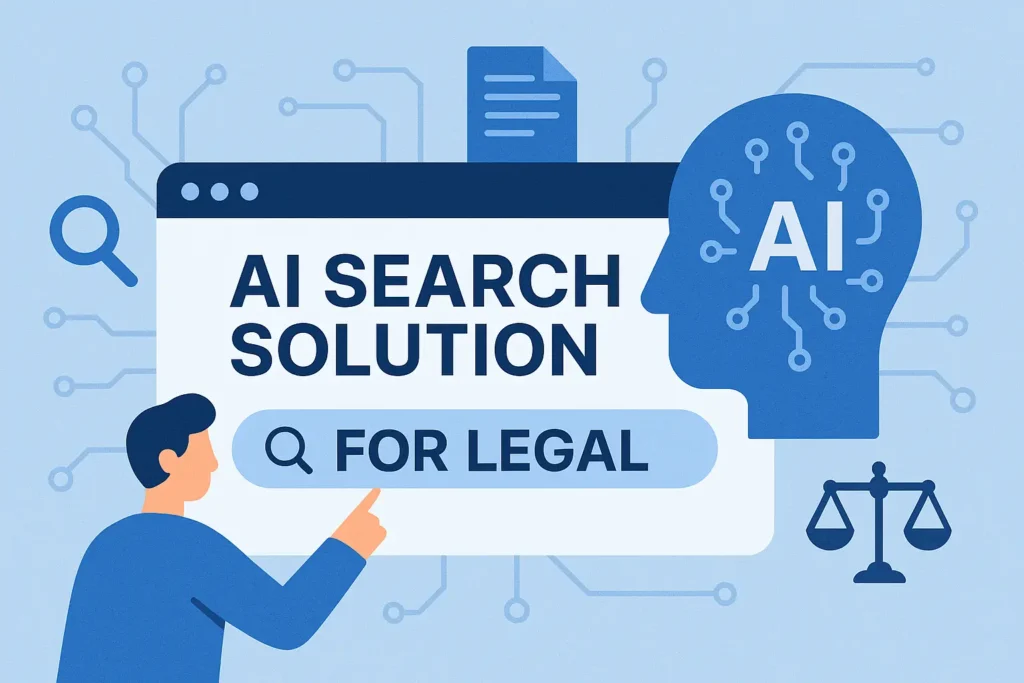
Legal professionals are known for their heavy workload, long working hours, and the pressure to produce accurate work. They constantly face professional challenges, stemming from the nature of legal work such as thorough research, document drafting, and managing complex, multi-client cases. Attorneys spend most of their working time reviewing vast amounts of information, cross-reference multiple sources, and ensure absolute accuracy in every output. And all of this occurs under tight deadlines and upholding significant professional and ethical responsibilities. This results in overtime, professional burnout, and damage work-life balance. So how can legal professionals regain time, reduce stress, and improve the quality of their work? That’s where AI-powered search tools make a meaningful difference. AI allows legal professionals to refocus their time and energy on more strategic, high-value work legal professionals by streamlining time-intensive tasks, accelerating access to relevant information. The Biggest Challenges Lawyers Face 1. Time Constraints & Heavy Workloads Many lawyers work 60+ hours a week. A large portion of their time is consumed by non-billable, repetitive tasks such as searching for documents, verifying contract clauses, and organizing case files. 2. Inefficient Legal Research & Document Search Legal professionals often struggle to find case, contracts, and internal legal memos because: Information is scattered across Google Drive, emails, Notion, and firm databases. Traditional keyword searches produce too many irrelevant results. Updating legal research with the latest rulings and regulations is time-consuming. 3. Time-Consuming Document Review & Drafting Contract review, due diligence, and litigation prep require scanning through hundreds of pages of legal text. Lawyers must ensure accuracy while minimizing errors. But manually reviewing documents increases the risk of missing key details. 4. High Client Expectations & Billing Pressure Clients want efficient and precise legal services and they expect clear, predictable pricing.These expectations often conflict with the billable hour model, which prioritizes time tracking over pricing certainty. 5. Stress & Burnout The combination of long hours, high-risk legal issues, and heavy workloads often results in burnout and has a negative impact on their personal lives, which can ultimately lead some lawyers to leave the profession. AI-Powered Search can be the solution The AI-powered search solution helps lawyers tackle work-related challenges by connecting to data sources like Google Drive, email, and Notion, while offering quick access to relevant information and concise summaries. Here’s how AI search can transform legal work. 1. Find Key Documents Instantly Instead of manually searching across different platforms, AI-powered search: Understands legal context: Goes beyond simple keyword matches to find relevant case law, contracts, and client communications. Cross-references multiple sources: Searches across emails, cloud storage, and internal legal databases in one query. Retrieves documents in seconds: No more wasting hours looking for the right contract clause or court ruling. 2. Summarize Complex Legal Documents Legal documents are dense and time-consuming to review. AI can: Extract key points from contracts, case law, and depositions and saving lawyers from reading through hundreds of pages. Generate summaries of client emails and agreements so that lawyers can quickly understand the most relevant information. 3. Enhance Litigation Preparation Lawyers spend significant time gathering and organizing information for cases. AI-powered search helps by: Finding relevant case law and legal memos: AI retrieves prior research and relevant rulings instantly. Identifying critical evidence from emails and files: AI scans communications and internal documents for important details. Reducing document review time: Less time searching means more time refining legal strategy. AI Search as the Key to Smarter Legal Work By integrating AI search into daily workflows, lawyers can reduce research time, quickly locate key information, and ensure thorough legal analysis without compromising quality. Scaling this impact, embracing AI will not only improve client satisfaction but also encourage a healthier and more sustainable working environment. Refinder, AI search tool for Legal Teams Refinder is an AI search & assistant solution designed to fit seamlessly into your existing tools like Google Drive, Notion, and email. It searches across all connected data sources in seconds and provides reliable, easy-to-understand summaries. It goes beyond simple keyword matching by using algorithms to understand your intent, providing smarter, more relevant results. Whether you’re a single user or part of a large team, you can start using Refinder right away, with no complex setup required. The legal industry is changing. Are you ready to work smarter with AI-powered search? Start with 30-day free trial today! 👉 Click the link to learn more about Refinder AI Like this post? Share with others! Recent Articles
How Many Pages is 1000 Words? (Simple 2025 Guide)
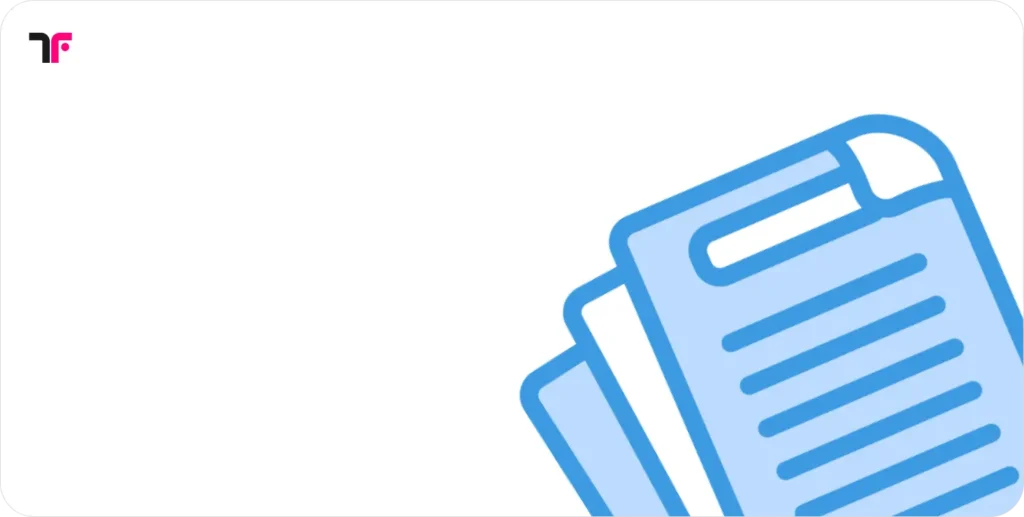
When writing a document, knowing how many pages 1000 words is can be essential. Writers need estimates for content length, designers must allocate space for layout, and businesses using online office solutions should optimize readability. For example, a freelance writer preparing a report, a professor drafting research papers, or a marketing team creating promotional materials must all consider structure. So, how many pages is 1000 words? Let’s break it down. Factors That Influence Page Count Several key factors affect how many pages 1,000 words take up: Graphics & Tables: Charts, infographics, and images take up space, reducing the number of words per page. A business report with detailed visuals will require more pages than a plain text document. Margins: Wider margins reduce the number of words per page, increasing the total page count. Paper Size & Layout: Standard A4 or Letter-sized documents distribute text differently. Font Type & Size: Standard fonts like Times New Roman, Arial, or Calibri in 12pt are common. Larger fonts increase page count. Paragraph & Section Spacing: More spacing between sections extends document length. Line Spacing: Single-spaced documents take up fewer pages, while double-spacing doubles the page count. How Many Pages is 1,000 Words in Different Formats? Let’s explore how a 1,000-word document appears in different formats: Digital Documents: Using a 12pt font, double-spaced, a 1,000-word document typically spans 3-4 pages. If single-spaced, it reduces to around 2 pages. Books & eBooks: For novels or non-fiction books, which usually have 300-350 words per page, 1,000 words would be around 3-4 pages. However, typography and layout significantly impact this count. Magazines & Business Reports: Magazines and reports often use multi-column layouts with 400-450 words per page, meaning a 1,000-word article fits into approximately 2-3 pages. Children’s Books & Illustrated Content: Children’s books use larger fonts (14-16pt) and images, meaning 1,000 words might spread across 6-8 pages. A children’s workbook with interactive Checking the Word Count of a Document in Thinkfree Demo Page When estimating page count, factors like font size, paragraph spacing, and line breaks provide a predictable framework. However, real-world documents often include tables, images, and other elements that influence word distribution. Curious about the actual word count of a document? Check it out on the 👉 Thinkfree demo page. Looking for a free editor? Try it on 👉 Free Online Office How Many Words Are in the Thinkfree Demo Document? To determine the word count of a sample document available on the Thinkfree demo page, we used word.spatialtrek.us. The analysis revealed that the document contains 406 words and 2,834 characters, which translates to approximately two pages. If you want to check the page count for your 1,000-word document, you can use an online tool. Simply paste your text into [this tool] to get an instant word and page count estimate. To determine the word count of a sample document available on the Thinkfree demo page, we used word.spatialtrek.us. The analysis revealed that the document contains 406 words and 2,834 characters, which translates to approximately two pages. How to Improve Readability? Beyond formatting, readability is crucial for audience engagement. Factors that affect readability include: Line Length: Shorter lines enhance readability, while long lines strain the eyes. Font Selection: Fonts with clear distinctions between letters (e.g., Arial, Verdana) improve readability. Contrast & Spacing: Proper contrast between text and background prevents eye fatigue. Bullet Points & Headings: Breaking content into sections improves scanning. How Many Pages Is 1000 Words? Try These Online Estimators 1. Words Per Page by WordCounter Key Features: Allows users to input a word count and adjust font type (e.g., Arial, Calibri, Times New Roman), font size, and spacing to estimate the number of pages. Link: Try Words Per Page 2. Words to Pages by Editpad Key Features: Converts a given word count into an estimated page count, with options to adjust font style, size, and spacing. Link: Use Words to Pages 3. Page Count Calculator by Bookmobile Key Features: Designed for authors and publishers, this tool estimates the number of book pages based on manuscript character count, page size, and typography. Link: Check Page Count 4. How Many Pages Calculator by Originality.ai Key Features: Provides a quick page count estimation based on standard formatting options and user-defined settings. Link: Calculate Pages 5. Page Count Calculator by Calculator Academy Key Features: Offers a straightforward way to estimate page numbers based on word count and typical words-per-page ratios. Link: Estimate Page Count Whether you’re drafting an essay, manuscript, or professional document, these tools can provide a quick and accurate way to estimate page length, helping you format your content more efficiently. FAQ: Common Questions About Word Count & Pages Q: How many pages is 1000 words in Google Docs? A: Google Docs (12pt, double-spaced) typically makes 1000 words around 4 pages. Q: Does font type affect word count per page? A:Yes! Fonts like Times New Roman fit more words per page, while Arial spreads them out. As you can see in the image above. Q: Can tables and images reduce the number of words per page? A: Right. Any additional graphics, bullet points, or tables take up space and increase the total number of pages. By applying these strategies, you can create well-structured, highly readable content optimized for performance in search rankings. Like this post? Share with others! Recent Articles
Thinkfree Office 2.5.0: Beyond the Release Notes – White Label, Multilingual Support and More
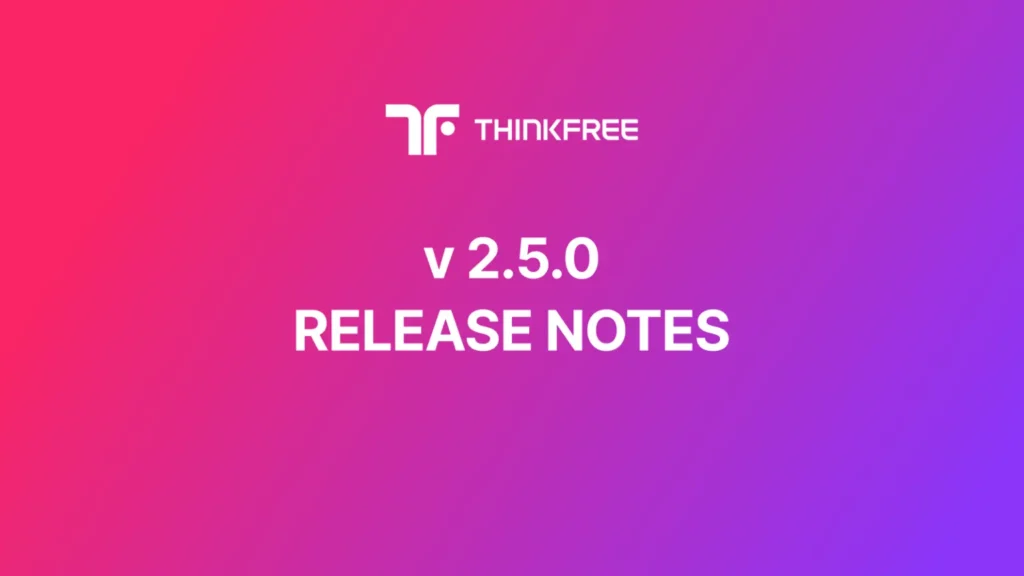
Thinkfree Office v.2.5.0: More Powerful with a Complete Renewal! Discover What’s New — Check out the key features of the latest release and explore the new features and bug fixes below. 📌 General Updates: Thinkfree Online Help Center Now Available The Thinkfree Online Help Center is now live, offering support in English, Korean, and Japanese. For assistance with Thinkfree Office,visit 👉 https://help.thinkfree.com/hc Introducing the White Label Option 1. Customizing Brand Identity for Seamless integration Customize product names, app names, logos, and favicons Show or hide the header and menu in the title bar. 2. Title Bar Customization is now included in white label option The title bar customization feature is now included in the premium white-label option. Users can toggle the title bar, including the header and menu, to display only essential features, ensuring seamless integration with existing systems. 📌 UX/UI Improvements 1. Unified Access to All Features via the Title Bar Menu All features are now centralized in the title bar “Menu,” simplifying navigation and improving usability. 2. Tooltips Appear Faster for Better Usability Tooltips now load more quickly when hovering over menu icons, making it easier for users to identify functions at a glance. 3. Consistent Chart Display in Word and Presentation A previous issue where charts displayed differently in Word and Presentation has been resolved. The UI has been updated to ensure charts appear consistently, regardless of the application used to open the document. 4. Updated “…” Functionality: From Dialog Trigger to Ellipsis The “…” icon, previously used as a dialog box trigger, has been redefined to serve as a true ellipsis. This adjustment reflects its conventional meaning in language systems, addressing user unfamiliarity with its prior function. Thinkfree Office now uses “…” to enhance clarity and align with user expectations, improving overall intuitiveness. 5. Clear Messaging for Disabled Features During Collaboration In Co-Work mode, editing in chart areas is limited to single-user mode to ensure system stability. Previously, users were unable to edit without an explanation. Now, the right-side task panel displays a clear message: “Editing is unavailable in collaboration mode.” This update improves user understanding of limitations and provides guidance for switching to single-user mode when needed, enhancing the overall experience. 📌Feature Updates Presentations 1. Japanese Date and Time Formats for Headers and Footers We’ve added support for Japanese date and time formats, including 10 Gregorian styles and 3 Japanese era formats. This update creates a more localized and user-friendly experience for Japanese users. 2. Streamlined UI for Embedded Fonts Duplicate notifications about font retention or loss when opening documents with embedded fonts have been removed, providing a cleaner and more intuitive user experience. 3. Thumbnail View Toggle Users can now easily show or hide the thumbnail panel, offering greater flexibility for navigation. Document editor 1. Dialog Improvements You can now edit and modify the display text for hyperlinks directly in the dialog box. 2. Enhanced UI for Multilingual Support The UI has been improved to ensure long text is not truncated, even in multilingual environments. Future updates will continue to refine the experience for users across various languages and regions. 📌 Technical Updates and Enhancements 1. Unified Product Naming The product names for Thinkfree Office have been standardized across all applications, including Word, Spreadsheet, and Presentation. While older versions may still appear in online screenshots, these names have been fully updated within the product. 2. Support for Failover Server Environments Thinkfree now ensures seamless deployment without service interruption for environments using failover servers. This enhancement allows organizations with failover setups to maintain full functionality during deployments while ensuring stability and reliability. 3. React-Based UI Framework Implementation Thinkfree has adopted React, a modern JavaScript library, to enhance reusability and maintainability through a component-based architecture. This update also streamlines UI event handling, enabling consistent logic for interactions such as clicks, inputs, and drag events. 4. Improved Adapter Interface with WOPI Support Support for the WOPI (Web Application Open Platform Interface Protocol) standard has been added, simplifying integration and compatibility with other services. Additionally, the installer and container now include the NsLocal Adapter for enhanced functionality. 5. Python and Redis Server Version Updates Python: Updated from 3.6.8 to 3.9.20 Redis Server: Updated from 6.2.14 to 6.2.16 Like this post? Share with others! Recent Articles
Key Features of Refinder AI Search and Assistant
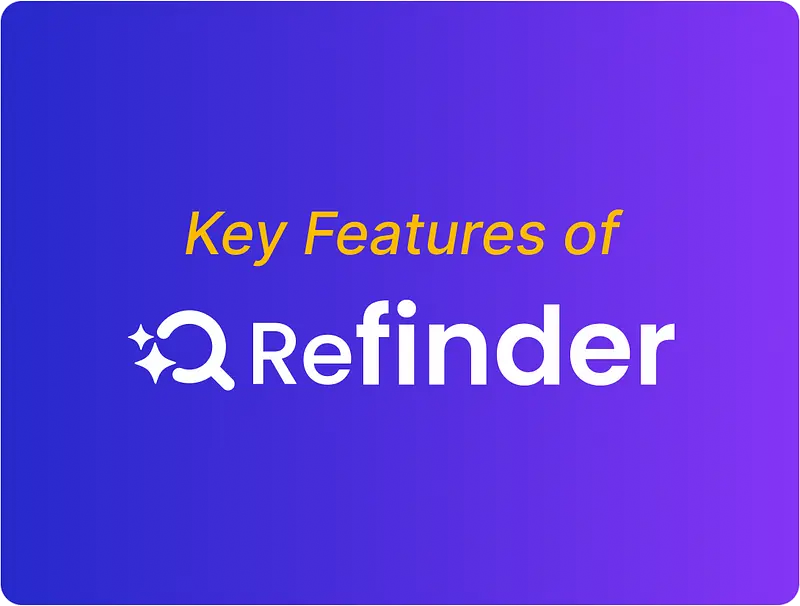
In a recent report by WSP and Savanta, Dan Scott, Director of Data Science at WSP, stated: ”𝘼𝙄 𝙬𝙤𝙣’𝙩 𝙨𝙩𝙚𝙖𝙡 𝙮𝙤𝙪𝙧 𝙟𝙤𝙗, 𝙗𝙪𝙩 𝙨𝙤𝙢𝙚𝙤𝙣𝙚 𝙪𝙨𝙞𝙣𝙜 𝘼𝙄 𝙢𝙞𝙜𝙝𝙩.”This highlights that adopting and leveraging AI is no longer a choice but a necessity. In this article, we’ll explore the key features of Refinder AI, a powerful yet easy-to-use enterprise solution for integrating AI into the workplace. Refinder AI unified data scattered across various work tools, making it easy to search and retrieve information. More than just a search tool, it provides actionable insights to enhance productivity. Here’s a closer look at what Refinder has to offer. AI Search Search across all data in one place: Refinder integrates with leading productivity tools like Gmail, Google Drive, Confluence, Jira, Slack, and Notion. It consolidates fragmented information across these platforms into a unified workspace, eliminating the need for manual searches and enhancing productivity. For instance, searching for “marketing campaign report” retrieves related emails from Gmail, documents from Google Drive, and Slack messages — all displayed together in a single search result. Time-saving: According to Forbes, employees spend an average of 2.5 hours daily searching for data. Refinder reduces this time by half, enabling teams to focus on high-value tasks that drive results. AI Assistant Intent analysis: Refinder analyzes the intent behind user queries. Going beyond simple searches, it leverages NLP (Natural Language Processing) technology to understand the context of questions, providing tailored answers and summarizing key information. Priority ranking: Using RAG (Retrieval-Augmented Generation) technology, Refinder ranks data by relevance and importance, delivering the most pertinent results. For example, when searching for “Q2 sales data,” it identifies and prioritizes key terms like “sales” and “Q2,” providing relevant documents and data at the top of the results list. Follow-up question suggestions: Refinder builds on previous interactions to suggest additional questions for deeper insights. For example, after asking about “this year’s campaign performance,” it may suggest follow-up queries like “comparison of Q2 and Q3 performance.” Easy Integration, No Maintenance Easy integration: Refinder simplifies integration with major business applications without requiring any development expertise. Even non-developers can connect their tools with just a few clicks, enabling scalable AI adoption across teams.👉Check out the Refinder User Guide Maintenance-free operation: Designed for hands-free maintenance, Refinder autonomously updates to provide the latest search results, reducing the operational burden on IT teams. Generative AI powered Precise responses and solution recommendations: Refinder interprets user queries with high accuracy, offering highly relevant additional information while also suggesting actionable solutions. For example, when asked for “new hiring strategy ideas,” it generates concrete recommendations based on relevant documents. Continuous learning and optimization: Refinder continuously learns from users’ search patterns and preferences, delivering increasingly accurate and meaningful results over time. As enterprise needs evolve, Refinder adapts to ensure its solutions remain effective and precise. Refinder consolidates data, accelerates productivity, and secures sensitive information — all powered by AI and technology. Don’t waste another moment searching through fragmented data. Experience the future of enterprise productivity with Refinder today. Get started with Refinder now 👉 Click here to see how seamlessly it integrates into your workflow! Like this post? Share with others! Recent Articles
How Freenome $1.35B Funding Reflects the Impact of AI Adoption
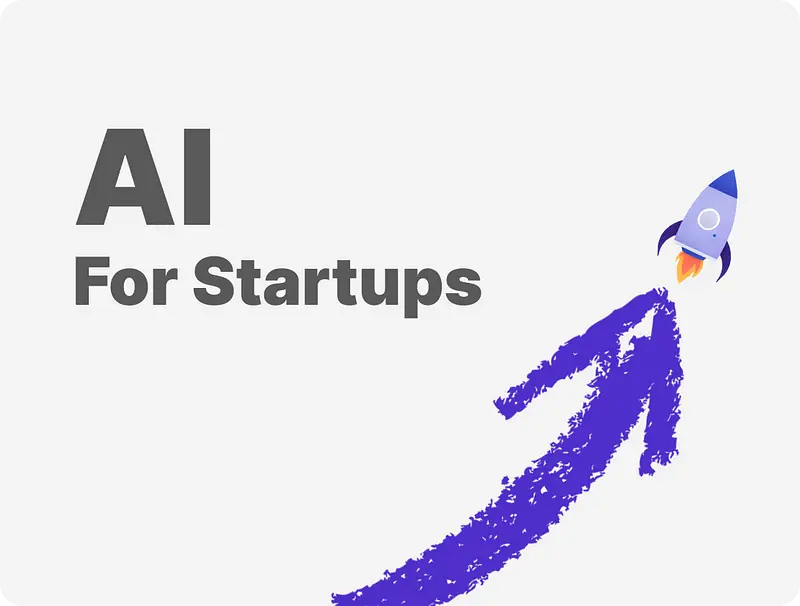
Freenome, a biotech startup whose recent funding amounted to $254M, has raised $1.35B since its inception in 2014. The startup has attracted over 60 institutional investors, a feat achieved primarily through its innovative, AI-powered approach to early cancer detection. As a strong case of AI adoption for startups, Freenome shows how advanced technology can unlock both clinical impact and investor confidence. The company started its journey with a seed round in 2016, setting the stage for its ambitious mission. Since then, it has achieved remarkable growth, raising $5.55 million, $72 million, $160 million, $270 million, $300 million, $290 million, and most recently, $254 million. Biotech Startup’s AI Adoption for Productivity: Leveraging AI For Early Cancer Detection What was the secret behind this biotech startup’s ability to secure such significant funding? A key factor lies in its strategic AI adoption, enabling groundbreaking advancements in cancer diagnostics while significantly improving productivity and precision. By leveraging Gen AI, the startup has streamlined labor- and time-intensive processes and developed methods to detect cancer earlier and more effectively. Key Areas of Gen AI Impact: Productivity Gains: Freenome’s AI-powered technology identifies signals and patterns in the blood linked to cancer, reducing reliance on manpower and speeding up diagnostics. Enhanced Precision: Their solution analyzes DNA, RNA, proteins, and other indicators using AI and machine learning, enabling early detection of cancer-related signs or tumors that might otherwise go unnoticed. Freenome has consistently attracted investors to support its technological advancements, with recent funding secured from Roche and BrightEdge Ventures, the philanthropic impact fund of the American Cancer Society. These investments have enabled Freenome to create a virtuous cycle, further advancing its technology and productivity. Stitch Fix’s AI Adoption for Customer Service While some companies, like Freenome, use AI to enhance employee productivity, others leverage generative AI to improve customer service and increase their valuation. Stitch Fix exemplifies the latter, leveraging AI to elevate customer service. Founded in 2011 by Katrina Lake, Stitch Fix offers online personal styling services powered by advanced AI, machine learning, and natural language processing (NLP) to personalize clothing recommendations. By adopting AI early and integrating it into their processes, Stitch Fix grew from a small business to a publicly traded company valued at approximately $1.34 billion. AI Adoption for Startups: How AI Drives Productivity, Revenue and Valuation As demonstrated through various examples, AI plays a major role in enhancing productivity, boosting revenue, and increasing company valuation through access to advanced technologies, task automation, efficiency, actionable insights, and more. For startups and SMEs, the lesson is clear: early AI adoption doesn’t just enhance business operations; it also opens doors to faster scaling, gaining a competitive edge, and attracting the resources needed to succeed. Customized AI solutions, available as free and premium platforms, now make AI adoption for startups more accessible than ever, offering small businesses a chance to follow in the footsteps of success stories like Freenome, Stitch Fix, and many others. By addressing startup’s unique challenges, businesses can see that AI isn’t exclusive to large enterprises. It’s a powerful tool for driving growth, innovation, and productivity, no matter the company size, enabling them to thrive and achieve long-term success in today’s competitive market. The Impact of AI Adoption: Insights from Deloitte and McKinsey Studies A Deloitte study on AI Adoption revealed that early AI adopters reported a 20% and 30% increase in key performance metrics, significantly boosting company value. Similarly, a McKinsey & Company podcast discussed a call center study examining the impact of implementing a large language model (LLM) to assist center operators. In the experiment, some center workers had access to the LLM, while others did not. Within four or five months, researchers observed that employers using the AI system achieved more than 30% productivity gains. They also found that employees were happier, customer satisfaction improved, and shareholder value grew due to the enhanced productivity and business performance. The study emphasizes how AI adoption can lead to measurable business growth, increased market value, and happier stakeholders. Step-by-Step Guide: AI Adoption for startups Adopting AI can significantly enhance efficiency and competitiveness for startups and SMEs. Here’s a structured approach for startups and small businesses to integrate AI into their operations while minimizing costs, along with practical tools and their applications for each step. 1. Identify your startup needs Identify areas where AI adoption can solve key challenges for your startup, such as improving customer service, automating tasks, or gaining insights through data analytics. 2. Pick a use case Choose manageable AI use cases that aligns with your startup needs. For example: AI chatbots to enhance customer service and engagement Predictive analytics for business data trends and forecasting AI automation to automate routine tasks AI assistants for increased work productivity AI for candidates screening 3. Select the Right Tools Select the necessary tools or platforms that align with your chosen AI use case and business goals. For many startups, building AI solutions from scratch can be costly and time-consuming. Instead, they can take advantage of prebuilt, low-cost tools that offer immediate functionality for common startup needs. Here are some examples of free or affordable AI tools designed to solve specific business problems: Startuptools.ai – A comprehensive AI-powered platform for startup ideation and planning. It helps early-stage founders brainstorm business ideas, validate market fit, generate pitch decks, and structure their go-to-market strategy. It acts like a co-founder during the planning phase, speeding up the decision-making process. ChatGPT – More than just a content generator, ChatGPT can serve as an on-demand brainstorming partner, meeting assistant, customer support bot, or code reviewer. Startups use it for everything from writing marketing copy and drafting investor emails to summarizing research papers and automating internal documentation. Refinder AI – A powerful enterprise-grade AI search and assistant tool that connects with your internal work tools like Slack, Notion, Gmail, and Google Drive. It allows you to instantly find documents, discussions, or files across platforms using natural language. Startups use Refinder to reduce time spent searching, improve team efficiency, and ensure nothing gets lost in the noise of multiple tools. Zoho AI (Zia) – An intelligent assistant embedded within the
Thinkfree Office Release note v2.5.0
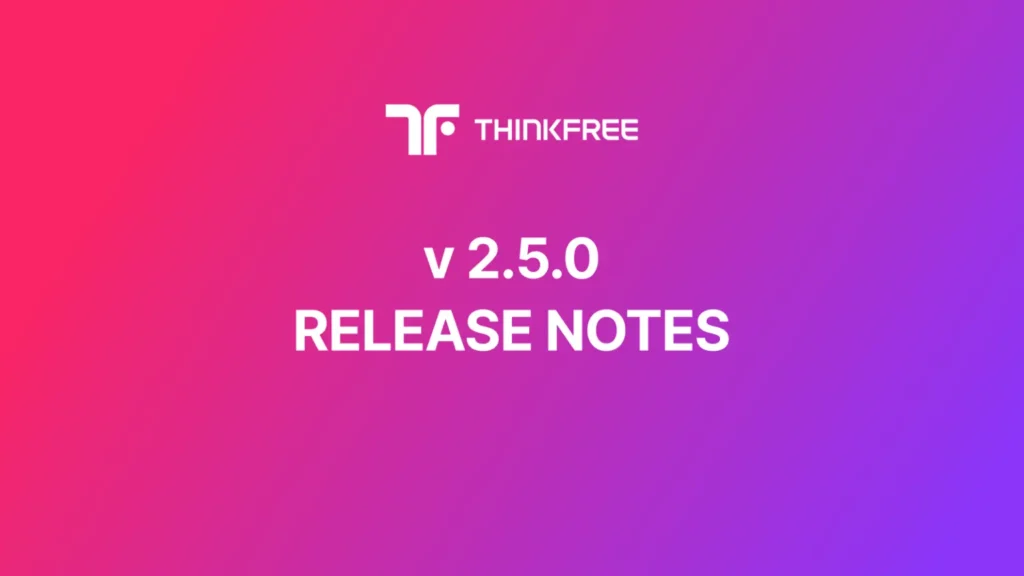
Update Checklist Changes to Title Bar Show/Hide Conditions and Methods Hide Conditions for the Top Area: Requires a Paid White Label license (*.tfl) or alegacy license (*.dat). Hide Methods for the Top Area: Custom XML → Office Administrator Page Hide Methods for the Bottom Area: Custom XML configuration remains available.Ensure that the area is explicitly defined as the bottom area. Example) 2. Spreadsheet Context Change All references to webCalc in the Apache httpd vhost.conf file must be updated towebCell. Common Features React-based UI framework Adopted the modernized React library framework. Centralized management of UI events within React common framework. Integration adapter interface enhancements Added support for WOPI (Web Application Open Platform Interface Protocol). Inclusion of NsLocal Adapter in installers and containers. Changes to Product Name, App Name, and Logo Unified the Korean product name to “Thinkfree Office” (formerly “Hancom OfficeOnline v2″). Renamed multilingual app names: “Cell” → “Spreadsheet”, “Show” → “Presentation”. Updated default logo image. Support for White Label Service (Paid Option) Added customizable branding options for product names, app names, logos, andfavicon. Introduced separate configuration settings for above branding elements. Changes to the Show/Hide conditions and methods for the top title bar area.* Note: This may affect existing settings. UI/UX and Usability Improvements Relocated Chat and Collaborator menus to the Task Pane. Removed “…” indicators for dropdown displaying dialog options. Improved tooltip display performance. Enabled access to all features via the title bar menu. Improved chart task pane usability in collaborative editing. Removed redundant menu items. Online Help Center Launch URL: https://help.thinkfree.com/hc Added Japanese language support for Help content. Added Support for Zero-Downtime deployment on failover servers Upgraded Python from v3.6.8 to v3.9.20 Upgraded Redis Server from v6.2.14 to v6.2.16 Word Processor Table of Contents enhancements: Support for rendering of dotted lines (tab leaders) Dialog Improvements Enabled editing of display text in the hyperlink dialog. Improved Page Setup dialog UI for multilingual environments. Spreadsheet Added Double-Click Auto-Fill Feature for Formulas Automatically fills formulas to the range of data when double-clicking the fillhandle. Improved Hyperlink Row/Column References Added support for specifying row and column references. Supports both relative and absolute reference formats. Improved Row/Column Drag Selection Resolved an issue preventing selection of last rows/columns that are hiddenduring drag selection Added functionality to display the number of selected rows/columns in the namebox during drag selection. Updated specifications and compatibility for Merged Cell Ranges formatting Exiting edit mode without any changes is no longer treated as an edit action Context Change: webCalc → webCell Updated the context name to match the project name. Updated all webCalc references in the vhost.conf file to webCell.* Note: Existing configurations must be updated Client-Side Calculation Engine (Validation, Conditional Formatting) Applied a new client-side calculation engine for validation and conditionalformatting. Added support for IFS, MAXIFS, and MINIFS functions Enabled absolute row/column references in formulas Improved formula handling for conditional formatting during cut-and-pasteoperations. Presentation Added Fold/Unfold Feature for Slide Thumbnails Added Japanese Date/Time Formats for Headers/Footers Supported Japanese-style date and time formats. Added support for 10 Gregorian date/time formats and 3 Japanese era formats. Improved Cursor UI for Collaborative Editing Enhanced Scenarios for Opening Font-Embedded Documents Like this post? Share with others! Recent Articles
