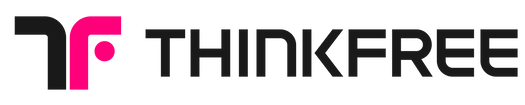How AI Search Helps Researchers Find Data Faster
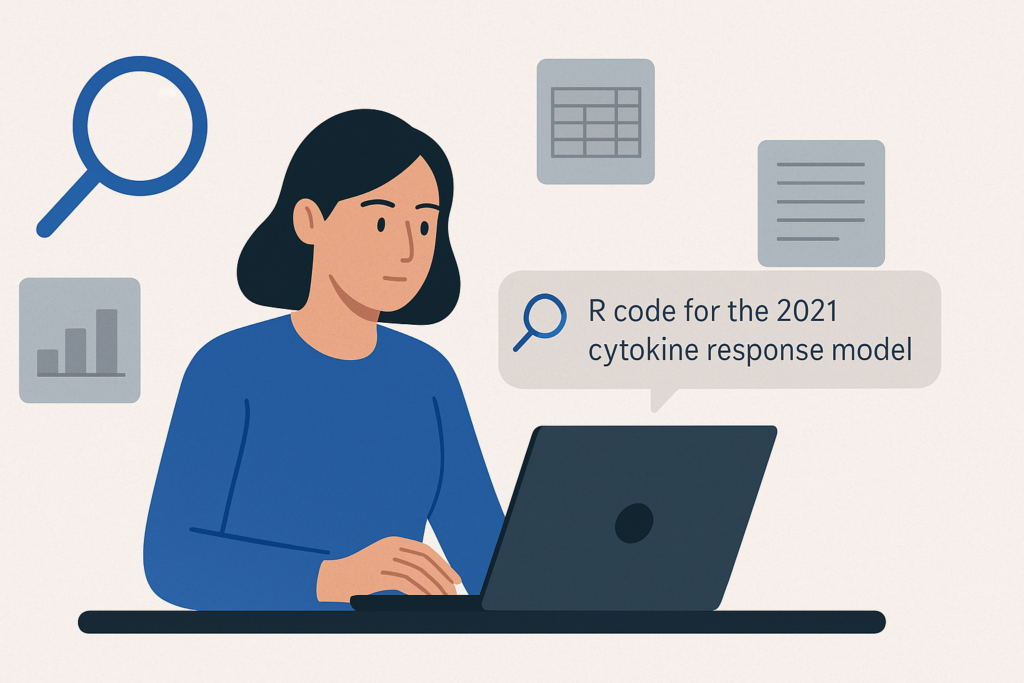
Academic research is a quest for knowledge, but one of the biggest challenges is finding information you already have. If you’re a graduate student or researcher, you’ve probably spent hours searching through emails, cloud folders, and documents just to find a specific paper, dataset, or figure.As research materials accumulate across multiple platforms and file types, from PDFs to spreadsheets and notes, locating information has become increasingly time-consuming. That’s where AI Search comes in. It enables research teams in universities, labs, and academic institutions to easily access papers, datasets, and notes scattered across multiple platforms. It uses natural language understanding and semantic search to find what you mean not just what you type.By connecting tools like Google Drive, Notion, and email, it lets researchers search across all their data without complex setup. Why Traditional Search Falls Short in Research Standard search tools and even built-in search feature on popular platforms rely on file names and rigid keyword matching. But research content isn’t always cleanly labeled or intuitively organized. File names like “Final_FINAL_v2” or folders like “Misc_Data_2022” are the norm. And what about content buried in emails, meeting notes, or shared Slack messages? Traditional systems simply weren’t built to handle the messiness of real-world research workflows. AI Search changes the game by using natural language understanding and semantic search to interpret meaning—not just match words. You can ask it questions like: “Where’s the dataset from our glucose study in 2022?” “What was the methodology used in the pilot CRISPR project?” “Do we have any prior literature reviews on cancer biomarkers?” And it doesn’t just return filenames. It surfaces full paragraphs, slides, documents, and email excerpts containing relevant answers—across your connected research systems. Real-World Scenario: Saving Hours, Preserving Knowledge Imagine this: Maya, a second-year PhD student, is writing her dissertation and wants to reuse the statistical model from an earlier study in her lab. The grad student who built it graduated last year, and the code wasn’t properly archived. Instead of asking around or manually digging through backup drives, Maya types: “R code for the 2021 cytokine response model” The AI search tool quickly pulls up the exact script, links to related Excel files, and even the original researcher’s notes from a Google Doc. What would’ve taken hours—or been lost entirely—is recovered in seconds. Key Benefits for Academic Researchers Here’s why AI Search is a game-changer for research: Find faster: Save time locating the right files, data, or citations. Search naturally: Ask questions in plain English—no need for exact keywords. Break silos: Connect insights from cloud storage, email, internal wikis, and more. Onboard smarter: New lab members can quickly access prior knowledge and avoid redundant work. Stay focused: Spend more time thinking, writing, and analyzing—instead of searching. Use Refinder AI, A Smarter Way to Work In academic research, time is a limited resource. Every hour spent hunting for files is an hour not spent on analysis, discovery, or publishing. As labs grow more digital and collaborative, the need for smarter, faster knowledge retrieval becomes critical. AI Search isn’t just a tool—it’s a research accelerator. If your university, lab, or department is overwhelmed by scattered data and lost knowledge, it’s time to bring AI into your workflow. The result? Less frustration. More breakthroughs. Ready to see how it works?Explore how AI Search can transform the way your research team works. Refinder AI, an AI search & assistant, connects effortlessly with your existing data sources and offers affordable plans starting from a single user—start your 30-day free trial today. 👉 Click the link to learn more about Refinder AI 💡Like this post? Share it with others! Recent articles
Burned Out from Legal Work? AI Search Can Help

Legal professionals are known for their heavy workload, long working hours, and the pressure to produce accurate work. They constantly face professional challenges, stemming from the nature of legal work such as thorough research, document drafting, and managing complex, multi-client cases. Attorneys spend most of their working time reviewing vast amounts of information, cross-reference multiple sources, and ensure absolute accuracy in every output. And all of this occurs under tight deadlines and upholding significant professional and ethical responsibilities. This results in overtime, professional burnout, and damage work-life balance. So how can legal professionals regain time, reduce stress, and improve the quality of their work? That’s where AI-powered search tools make a meaningful difference. AI allows legal professionals to refocus their time and energy on more strategic, high-value work legal professionals by streamlining time-intensive tasks, accelerating access to relevant information. The Biggest Challenges Lawyers Face 1. Time Constraints & Heavy Workloads Many lawyers work 60+ hours a week. A large portion of their time is consumed by non-billable, repetitive tasks such as searching for documents, verifying contract clauses, and organizing case files. 2. Inefficient Legal Research & Document Search Legal professionals often struggle to find case, contracts, and internal legal memos because: Information is scattered across Google Drive, emails, Notion, and firm databases. Traditional keyword searches produce too many irrelevant results. Updating legal research with the latest rulings and regulations is time-consuming. 3. Time-Consuming Document Review & Drafting Contract review, due diligence, and litigation prep require scanning through hundreds of pages of legal text. Lawyers must ensure accuracy while minimizing errors. But manually reviewing documents increases the risk of missing key details. 4. High Client Expectations & Billing Pressure Clients want efficient and precise legal services and they expect clear, predictable pricing.These expectations often conflict with the billable hour model, which prioritizes time tracking over pricing certainty. 5. Stress & Burnout The combination of long hours, high-risk legal issues, and heavy workloads often results in burnout and has a negative impact on their personal lives, which can ultimately lead some lawyers to leave the profession. AI-Powered Search can be the solution The AI-powered search solution helps lawyers tackle work-related challenges by connecting to data sources like Google Drive, email, and Notion, while offering quick access to relevant information and concise summaries. Here’s how AI search can transform legal work. 1. Find Key Documents Instantly Instead of manually searching across different platforms, AI-powered search: Understands legal context: Goes beyond simple keyword matches to find relevant case law, contracts, and client communications. Cross-references multiple sources: Searches across emails, cloud storage, and internal legal databases in one query. Retrieves documents in seconds: No more wasting hours looking for the right contract clause or court ruling. 2. Summarize Complex Legal Documents Legal documents are dense and time-consuming to review. AI can: Extract key points from contracts, case law, and depositions and saving lawyers from reading through hundreds of pages. Generate summaries of client emails and agreements so that lawyers can quickly understand the most relevant information. 3. Enhance Litigation Preparation Lawyers spend significant time gathering and organizing information for cases. AI-powered search helps by: Finding relevant case law and legal memos: AI retrieves prior research and relevant rulings instantly. Identifying critical evidence from emails and files: AI scans communications and internal documents for important details. Reducing document review time: Less time searching means more time refining legal strategy. AI Search as the Key to Smarter Legal Work By integrating AI search into daily workflows, lawyers can reduce research time, quickly locate key information, and ensure thorough legal analysis without compromising quality. Scaling this impact, embracing AI will not only improve client satisfaction but also encourage a healthier and more sustainable working environment. Refinder, AI search tool for Legal Teams Refinder is an AI search & assistant solution designed to fit seamlessly into your existing tools like Google Drive, Notion, and email. It searches across all connected data sources in seconds and provides reliable, easy-to-understand summaries. It goes beyond simple keyword matching by using algorithms to understand your intent, providing smarter, more relevant results. Whether you’re a single user or part of a large team, you can start using Refinder right away, with no complex setup required. The legal industry is changing. Are you ready to work smarter with AI-powered search? Start with 30-day free trial today! 👉 Click the link to learn more about Refinder AI 💡Like this post? Share it with others! Recent articles
How Many Pages is 1000 Words? (Simple 2025 Guide)
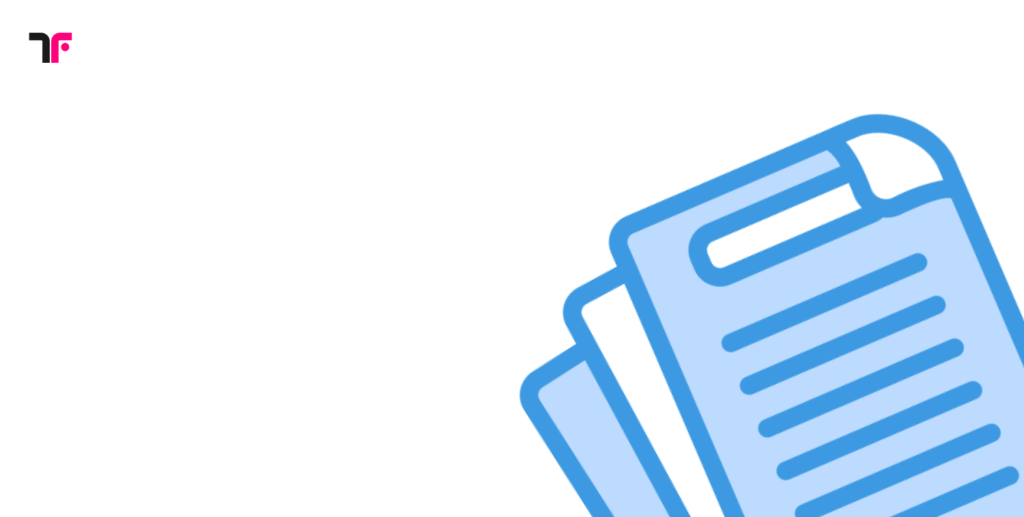
When writing a document, knowing how many pages 1000 words is can be essential. Writers need estimates for content length, designers must allocate space for layout, and businesses using online office solutions should optimize readability. For example, a freelance writer preparing a report, a professor drafting research papers, or a marketing team creating promotional materials must all consider structure. So, how many pages is 1000 words? Let’s break it down. Factors That Influence Page Count Several key factors affect how many pages 1,000 words take up: Graphics & Tables: Charts, infographics, and images take up space, reducing the number of words per page. A business report with detailed visuals will require more pages than a plain text document. Margins: Wider margins reduce the number of words per page, increasing the total page count. Paper Size & Layout: Standard A4 or Letter-sized documents distribute text differently. Font Type & Size: Standard fonts like Times New Roman, Arial, or Calibri in 12pt are common. Larger fonts increase page count. Paragraph & Section Spacing: More spacing between sections extends document length. Line Spacing: Single-spaced documents take up fewer pages, while double-spacing doubles the page count. How Many Pages is 1,000 Words in Different Formats? Let’s explore how a 1,000-word document appears in different formats: Digital Documents: Using a 12pt font, double-spaced, a 1,000-word document typically spans 3-4 pages. If single-spaced, it reduces to around 2 pages. Books & eBooks: For novels or non-fiction books, which usually have 300-350 words per page, 1,000 words would be around 3-4 pages. However, typography and layout significantly impact this count. Magazines & Business Reports: Magazines and reports often use multi-column layouts with 400-450 words per page, meaning a 1,000-word article fits into approximately 2-3 pages. Children’s Books & Illustrated Content: Children’s books use larger fonts (14-16pt) and images, meaning 1,000 words might spread across 6-8 pages. A children’s workbook with interactive Checking the Word Count of a Document in Thinkfree Demo Page When estimating page count, factors like font size, paragraph spacing, and line breaks provide a predictable framework. However, real-world documents often include tables, images, and other elements that influence word distribution. Curious about the actual word count of a document? Check it out on the 👉 Thinkfree demo page. Looking for a free editor? Try it on 👉 Free Online Office How Many Words Are in the Thinkfree Demo Document? To determine the word count of a sample document available on the Thinkfree demo page, we used word.spatialtrek.us. The analysis revealed that the document contains 406 words and 2,834 characters, which translates to approximately two pages. How to Check the Word Count of Your Own Document? If you want to check the page count for your 1,000-word document, you can use an online tool. Simply paste your text into [this tool] to get an instant word and page count estimate. How to Improve Readability? Beyond formatting, readability is crucial for audience engagement. Factors that affect readability include: Line Length: Shorter lines enhance readability, while long lines strain the eyes. Font Selection: Fonts with clear distinctions between letters (e.g., Arial, Verdana) improve readability. Contrast & Spacing: Proper contrast between text and background prevents eye fatigue. Bullet Points & Headings: Breaking content into sections improves scanning. How Many Pages Is 1000 Words? Try These Online Estimators 1. Words Per Page by WordCounter Key Features: Allows users to input a word count and adjust font type (e.g., Arial, Calibri, Times New Roman), font size, and spacing to estimate the number of pages. Link: Try Words Per Page 2. Words to Pages by Editpad Key Features: Converts a given word count into an estimated page count, with options to adjust font style, size, and spacing. Link: Use Words to Pages 3. Page Count Calculator by Bookmobile Key Features: Designed for authors and publishers, this tool estimates the number of book pages based on manuscript character count, page size, and typography. Link: Check Page Count 4. How Many Pages Calculator by Originality.ai Key Features: Provides a quick page count estimation based on standard formatting options and user-defined settings. Link: Calculate Pages 5. Page Count Calculator by Calculator Academy Key Features: Offers a straightforward way to estimate page numbers based on word count and typical words-per-page ratios. Link: Estimate Page Count Whether you’re drafting an essay, manuscript, or professional document, these tools can provide a quick and accurate way to estimate page length, helping you format your content more efficiently. FAQ: Common Questions About Word Count & Pages Q: How many pages is 1000 words in Google Docs? A: Google Docs (12pt, double-spaced) typically makes 1000 words around 4 pages. Q: Does font type affect word count per page? A:Yes! Fonts like Times New Roman fit more words per page, while Arial spreads them out. As you can see in the image above. Q: Can tables and images reduce the number of words per page? A: Right. Any additional graphics, bullet points, or tables take up space and increase the total number of pages. By applying these strategies, you can create well-structured, highly readable content optimized for performance in search rankings. 💡Like this post? Share it with others! Recent articles
Thinkfree Office 2.5.0: Beyond the Release Notes – White Label, Multilingual Support and More
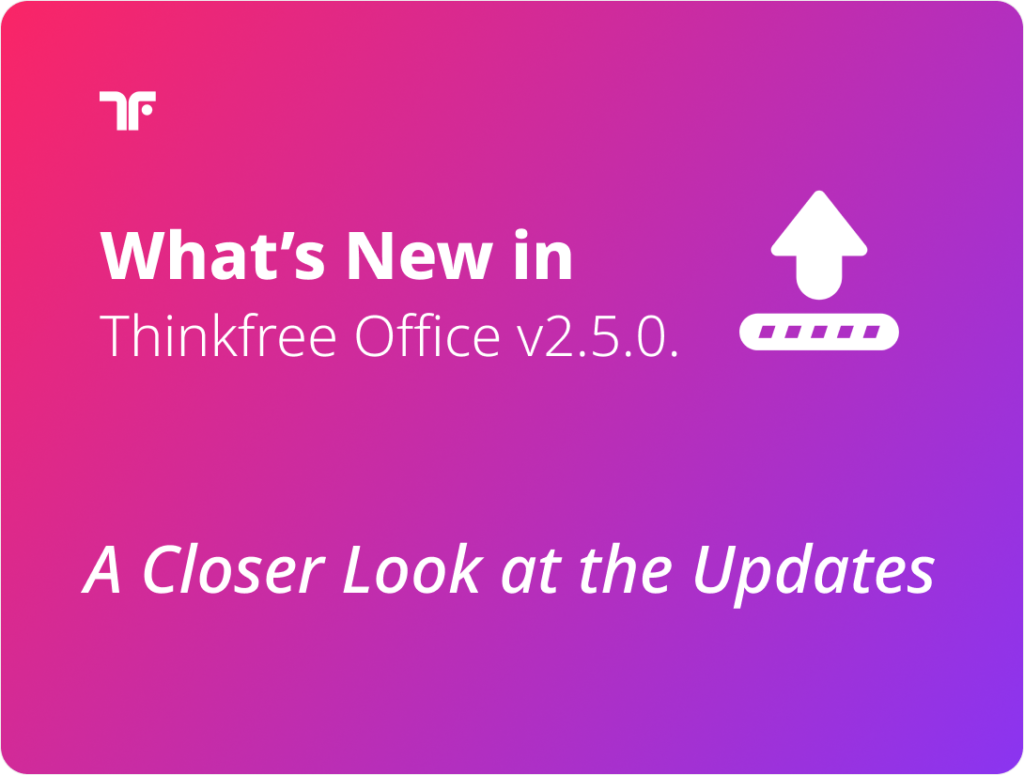
Thinkfree Office v.2.5.0: More Powerful with a Complete Renewal! Discover What’s New — Check out the key features of the latest release and explore the new features and bug fixes below. 📌 General Updates: Thinkfree Online Help Center Now Available The Thinkfree Online Help Center is now live, offering support in English, Korean, and Japanese. For assistance with Thinkfree Office,visit 👉 https://help.thinkfree.com/hc Introducing the White Label Option 1. Customizing Brand Identity for Seamless integration Customize product names, app names, logos, and favicons Show or hide the header and menu in the title bar. 2. Title Bar Customization is now included in white label option The title bar customization feature is now included in the premium white-label option. Users can toggle the title bar, including the header and menu, to display only essential features, ensuring seamless integration with existing systems. 📌 UX/UI Improvements 1. Unified Access to All Features via the Title Bar Menu All features are now centralized in the title bar “Menu,” simplifying navigation and improving usability. 2. Tooltips Appear Faster for Better Usability Tooltips now load more quickly when hovering over menu icons, making it easier for users to identify functions at a glance. 3. Consistent Chart Display in Word and Presentation A previous issue where charts displayed differently in Word and Presentation has been resolved. The UI has been updated to ensure charts appear consistently, regardless of the application used to open the document. 4. Updated “…” Functionality: From Dialog Trigger to Ellipsis The “…” icon, previously used as a dialog box trigger, has been redefined to serve as a true ellipsis. This adjustment reflects its conventional meaning in language systems, addressing user unfamiliarity with its prior function. Thinkfree Office now uses “…” to enhance clarity and align with user expectations, improving overall intuitiveness. 5. Clear Messaging for Disabled Features During Collaboration In Co-Work mode, editing in chart areas is limited to single-user mode to ensure system stability. Previously, users were unable to edit without an explanation. Now, the right-side task panel displays a clear message: “Editing is unavailable in collaboration mode.” This update improves user understanding of limitations and provides guidance for switching to single-user mode when needed, enhancing the overall experience. 📌Feature Updates Presentations 1. Japanese Date and Time Formats for Headers and Footers We’ve added support for Japanese date and time formats, including 10 Gregorian styles and 3 Japanese era formats. This update creates a more localized and user-friendly experience for Japanese users. 2. Streamlined UI for Embedded Fonts Duplicate notifications about font retention or loss when opening documents with embedded fonts have been removed, providing a cleaner and more intuitive user experience. 3. Thumbnail View Toggle Users can now easily show or hide the thumbnail panel, offering greater flexibility for navigation. Document editor 1. Dialog Improvements You can now edit and modify the display text for hyperlinks directly in the dialog box. 2. Enhanced UI for Multilingual Support The UI has been improved to ensure long text is not truncated, even in multilingual environments. Future updates will continue to refine the experience for users across various languages and regions. 📌 Technical Updates and Enhancements 1. Unified Product Naming The product names for Thinkfree Office have been standardized across all applications, including Word, Spreadsheet, and Presentation. While older versions may still appear in online screenshots, these names have been fully updated within the product. 2. Support for Failover Server Environments Thinkfree now ensures seamless deployment without service interruption for environments using failover servers. This enhancement allows organizations with failover setups to maintain full functionality during deployments while ensuring stability and reliability. 3. React-Based UI Framework Implementation Thinkfree has adopted React, a modern JavaScript library, to enhance reusability and maintainability through a component-based architecture. This update also streamlines UI event handling, enabling consistent logic for interactions such as clicks, inputs, and drag events. 4. Improved Adapter Interface with WOPI Support Support for the WOPI (Web Application Open Platform Interface Protocol) standard has been added, simplifying integration and compatibility with other services. Additionally, the installer and container now include the NsLocal Adapter for enhanced functionality. 5. Python and Redis Server Version Updates Python: Updated from 3.6.8 to 3.9.20 Redis Server: Updated from 6.2.14 to 6.2.16 Recent articles
Key Features of Refinder AI Search and Assistant

In a recent report by WSP and Savanta, Dan Scott, Director of Data Science at WSP, stated: ”𝘼𝙄 𝙬𝙤𝙣’𝙩 𝙨𝙩𝙚𝙖𝙡 𝙮𝙤𝙪𝙧 𝙟𝙤𝙗, 𝙗𝙪𝙩 𝙨𝙤𝙢𝙚𝙤𝙣𝙚 𝙪𝙨𝙞𝙣𝙜 𝘼𝙄 𝙢𝙞𝙜𝙝𝙩.”This highlights that adopting and leveraging AI is no longer a choice but a necessity. In this article, we’ll explore the key features of Refinder AI, a powerful yet easy-to-use enterprise solution for integrating AI into the workplace. Refinder AI unified data scattered across various work tools, making it easy to search and retrieve information. More than just a search tool, it provides actionable insights to enhance productivity. Here’s a closer look at what Refinder has to offer. AI Search Search across all data in one place: Refinder integrates with leading productivity tools like Gmail, Google Drive, Confluence, Jira, Slack, and Notion. It consolidates fragmented information across these platforms into a unified workspace, eliminating the need for manual searches and enhancing productivity. For instance, searching for “marketing campaign report” retrieves related emails from Gmail, documents from Google Drive, and Slack messages — all displayed together in a single search result. Time-saving: According to Forbes, employees spend an average of 2.5 hours daily searching for data. Refinder reduces this time by half, enabling teams to focus on high-value tasks that drive results. AI Assistant Intent analysis: Refinder analyzes the intent behind user queries. Going beyond simple searches, it leverages NLP (Natural Language Processing) technology to understand the context of questions, providing tailored answers and summarizing key information. Priority ranking: Using RAG (Retrieval-Augmented Generation) technology, Refinder ranks data by relevance and importance, delivering the most pertinent results. For example, when searching for “Q2 sales data,” it identifies and prioritizes key terms like “sales” and “Q2,” providing relevant documents and data at the top of the results list. Follow-up question suggestions: Refinder builds on previous interactions to suggest additional questions for deeper insights. For example, after asking about “this year’s campaign performance,” it may suggest follow-up queries like “comparison of Q2 and Q3 performance.” Easy Integration, No Maintenance Easy integration: Refinder simplifies integration with major business applications without requiring any development expertise. Even non-developers can connect their tools with just a few clicks, enabling scalable AI adoption across teams.👉Check out the Refinder User Guide Maintenance-free operation: Designed for hands-free maintenance, Refinder autonomously updates to provide the latest search results, reducing the operational burden on IT teams. Generative AI powered Precise responses and solution recommendations: Refinder interprets user queries with high accuracy, offering highly relevant additional information while also suggesting actionable solutions. For example, when asked for “new hiring strategy ideas,” it generates concrete recommendations based on relevant documents. Continuous learning and optimization: Refinder continuously learns from users’ search patterns and preferences, delivering increasingly accurate and meaningful results over time. As enterprise needs evolve, Refinder adapts to ensure its solutions remain effective and precise. Refinder consolidates data, accelerates productivity, and secures sensitive information — all powered by AI and technology. Don’t waste another moment searching through fragmented data. Experience the future of enterprise productivity with Refinder today. Get started with Refinder now 👉 Click here to see how seamlessly it integrates into your workflow! Recent articles
Thinkfree Office Release note v2.5.0

Update Checklist Changes to Title Bar Show/Hide Conditions and Methods Hide Conditions for the Top Area: Requires a Paid White Label license (*.tfl) or alegacy license (*.dat). Hide Methods for the Top Area: Custom XML → Office Administrator Page Hide Methods for the Bottom Area: Custom XML configuration remains available.Ensure that the area is explicitly defined as the bottom area. Example) 2. Spreadsheet Context Change All references to webCalc in the Apache httpd vhost.conf file must be updated towebCell. Common Features React-based UI framework Adopted the modernized React library framework. Centralized management of UI events within React common framework. Integration adapter interface enhancements Added support for WOPI (Web Application Open Platform Interface Protocol). Inclusion of NsLocal Adapter in installers and containers. Changes to Product Name, App Name, and Logo Unified the Korean product name to “Thinkfree Office” (formerly “Hancom OfficeOnline v2″). Renamed multilingual app names: “Cell” → “Spreadsheet”, “Show” → “Presentation”. Updated default logo image. Support for White Label Service (Paid Option) Added customizable branding options for product names, app names, logos, andfavicon. Introduced separate configuration settings for above branding elements. Changes to the Show/Hide conditions and methods for the top title bar area. * Note: This may affect existing settings. UI/UX and Usability Improvements Relocated Chat and Collaborator menus to the Task Pane. Removed “…” indicators for dropdown displaying dialog options. Improved tooltip display performance. Enabled access to all features via the title bar menu. Improved chart task pane usability in collaborative editing. Removed redundant menu items. Online Help Center Launch URL: https://help.thinkfree.com/hc Added Japanese language support for Help content. Added Support for Zero-Downtime deployment on failover servers Upgraded Python from v3.6.8 to v3.9.20 Upgraded Redis Server from v6.2.14 to v6.2.16 Word Processor Table of Contents enhancements: Support for rendering of dotted lines (tab leaders) Dialog Improvements Enabled editing of display text in the hyperlink dialog. Improved Page Setup dialog UI for multilingual environments. Spreadsheet Added Double-Click Auto-Fill Feature for Formulas Automatically fills formulas to the range of data when double-clicking the fillhandle. Improved Hyperlink Row/Column References Added support for specifying row and column references. Supports both relative and absolute reference formats. Improved Row/Column Drag Selection Resolved an issue preventing selection of last rows/columns that are hiddenduring drag selection Added functionality to display the number of selected rows/columns in the namebox during drag selection. Updated specifications and compatibility for Merged Cell Ranges formatting Exiting edit mode without any changes is no longer treated as an edit action Context Change: webCalc → webCell Updated the context name to match the project name. Updated all webCalc references in the vhost.conf file to webCell. * Note: Existing configurations must be updated Client-Side Calculation Engine (Validation, Conditional Formatting) Applied a new client-side calculation engine for validation and conditionalformatting. Added support for IFS, MAXIFS, and MINIFS functions Enabled absolute row/column references in formulas Improved formula handling for conditional formatting during cut-and-pasteoperations. Presentation Added Fold/Unfold Feature for Slide Thumbnails Added Japanese Date/Time Formats for Headers/Footers Supported Japanese-style date and time formats. Added support for 10 Gregorian date/time formats and 3 Japanese era formats. Improved Cursor UI for Collaborative Editing Enhanced Scenarios for Opening Font-Embedded Documents Recent articles
How Freenome $1.35B Funding Reflects the Impact of AI Adoption
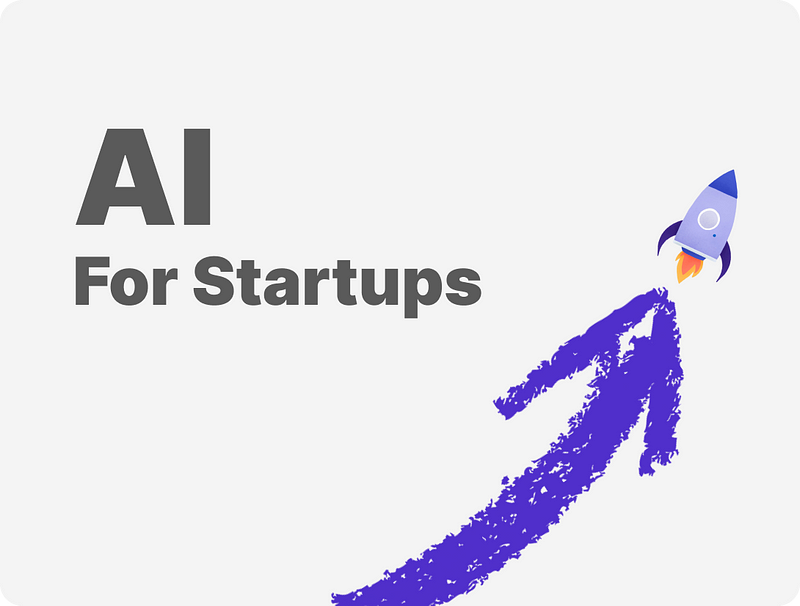
Freenome, a biotech startup whose recent funding amounted to $254M, has raised $1.35B since its inception in 2014. The startup has attracted over 60 institutional investors, a feat achieved primarily through its innovative, AI-powered approach to early cancer detection. As a strong case of AI adoption for startups, Freenome shows how advanced technology can unlock both clinical impact and investor confidence. The company started its journey with a seed round in 2016, setting the stage for its ambitious mission. Since then, it has achieved remarkable growth, raising $5.55 million, $72 million, $160 million, $270 million, $300 million, $290 million, and most recently, $254 million. Biotech Startup’s AI Adoption for Productivity: Leveraging AI For Early Cancer Detection What was the secret behind this biotech startup’s ability to secure such significant funding? A key factor lies in its strategic AI adoption, enabling groundbreaking advancements in cancer diagnostics while significantly improving productivity and precision. By leveraging Gen AI, the startup has streamlined labor- and time-intensive processes and developed methods to detect cancer earlier and more effectively. Key Areas of Gen AI Impact: Productivity Gains: Freenome’s AI-powered technology identifies signals and patterns in the blood linked to cancer, reducing reliance on manpower and speeding up diagnostics. Enhanced Precision: Their solution analyzes DNA, RNA, proteins, and other indicators using AI and machine learning, enabling early detection of cancer-related signs or tumors that might otherwise go unnoticed. Freenome has consistently attracted investors to support its technological advancements, with recent funding secured from Roche and BrightEdge Ventures, the philanthropic impact fund of the American Cancer Society. These investments have enabled Freenome to create a virtuous cycle, further advancing its technology and productivity. Stitch Fix’s AI Adoption for Customer Service While some companies, like Freenome, use AI to enhance employee productivity, others leverage generative AI to improve customer service and increase their valuation. Stitch Fix exemplifies the latter, leveraging AI to elevate customer service. Founded in 2011 by Katrina Lake, Stitch Fix offers online personal styling services powered by advanced AI, machine learning, and natural language processing (NLP) to personalize clothing recommendations. By adopting AI early and integrating it into their processes, Stitch Fix grew from a small business to a publicly traded company valued at approximately $1.34 billion. AI Adoption for Startups: How AI Drives Productivity, Revenue and Valuation As demonstrated through various examples, AI plays a major role in enhancing productivity, boosting revenue, and increasing company valuation through access to advanced technologies, task automation, efficiency, actionable insights, and more. For startups and SMEs, the lesson is clear: early AI adoption doesn’t just enhance business operations; it also opens doors to faster scaling, gaining a competitive edge, and attracting the resources needed to succeed. Customized AI solutions, available as free and premium platforms, now make AI adoption for startups more accessible than ever, offering small businesses a chance to follow in the footsteps of success stories like Freenome, Stitch Fix, and many others. By addressing startup’s unique challenges, businesses can see that AI isn’t exclusive to large enterprises. It’s a powerful tool for driving growth, innovation, and productivity, no matter the company size, enabling them to thrive and achieve long-term success in today’s competitive market. The Impact of AI Adoption: Insights from Deloitte and McKinsey Studies A Deloitte study on AI Adoption revealed that early AI adopters reported a 20% and 30% increase in key performance metrics, significantly boosting company value. Similarly, a McKinsey & Company podcast discussed a call center study examining the impact of implementing a large language model (LLM) to assist center operators. In the experiment, some center workers had access to the LLM, while others did not. Within four or five months, researchers observed that employers using the AI system achieved more than 30% productivity gains. They also found that employees were happier, customer satisfaction improved, and shareholder value grew due to the enhanced productivity and business performance. The study emphasizes how AI adoption can lead to measurable business growth, increased market value, and happier stakeholders. Step-by-Step Guide: AI Adoption for startups Adopting AI can significantly enhance efficiency and competitiveness for startups and SMEs. Here’s a structured approach for startups and small businesses to integrate AI into their operations while minimizing costs, along with practical tools and their applications for each step. 1. Identify your startup needs Identify areas where AI adoption can solve key challenges for your startup, such as improving customer service, automating tasks, or gaining insights through data analytics. 2. Pick a use case Choose manageable AI use cases that aligns with your startup needs. For example: AI chatbots to enhance customer service and engagement Predictive analytics for business data trends and forecasting AI automation to automate routine tasks AI assistants for increased work productivity AI for candidates screening 3. Select the Right Tools Select the necessary tools or platforms that align with your chosen AI use case and business goals. For many startups, building AI solutions from scratch can be costly and time-consuming. Instead, they can take advantage of prebuilt, low-cost tools that offer immediate functionality for common startup needs. Here are some examples of free or affordable AI tools designed to solve specific business problems: Startuptools.ai – A comprehensive AI-powered platform for startup ideation and planning. It helps early-stage founders brainstorm business ideas, validate market fit, generate pitch decks, and structure their go-to-market strategy. It acts like a co-founder during the planning phase, speeding up the decision-making process. ChatGPT – More than just a content generator, ChatGPT can serve as an on-demand brainstorming partner, meeting assistant, customer support bot, or code reviewer. Startups use it for everything from writing marketing copy and drafting investor emails to summarizing research papers and automating internal documentation. Refinder AI – A powerful enterprise-grade AI search and assistant tool that connects with your internal work tools like Slack, Notion, Gmail, and Google Drive. It allows you to instantly find documents, discussions, or files across platforms using natural language. Startups use Refinder to reduce time spent searching, improve team efficiency, and
Refinder AI: AI Assistant Guide for Users
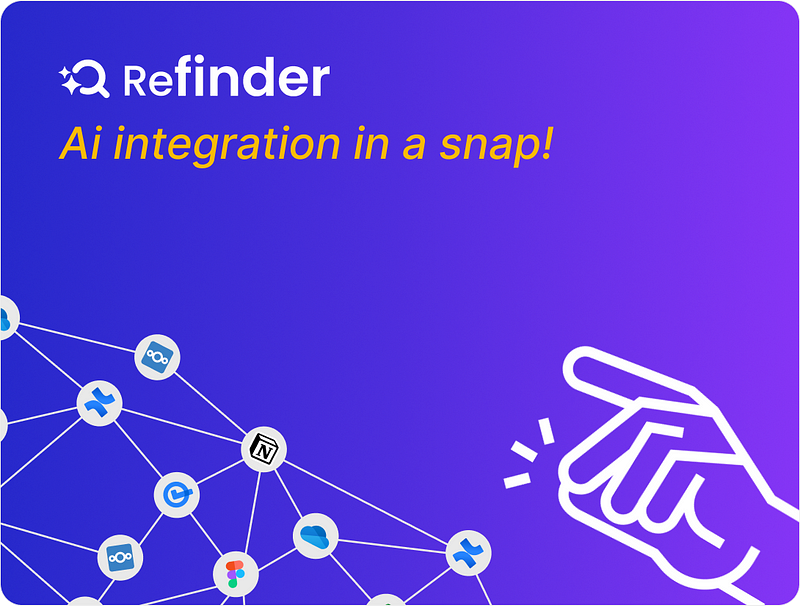
A Harvard research found that the average employee switches between apps and websites nearly 1,200 times daily. Another McKinsey study that found that the average interaction worker spends nearly 20% of their time looking for internal information paints an even clearer picture. That’s like spending one full day every week just searching for things instead of getting work done. For small and medium enterprises (SMEs), startups, and even enterprises, the sheer volume of workplace tools often creates a frustrating maze of scattered data. Imagine if all your organization’s data was seamlessly connected and instantly accessible in one place, with trustworthy answers at your fingertips. This is exactly what Refinder AI delivers — a universal search and assistant designed to transform how you work. What Problem Does Refinder Solve? Modern workplaces are overwhelmed with tools — CRMs, cloud storage, project management platforms, and communication apps. While these tools boost productivity individually, they create silos of information that make searching for content a frustrating chore. The more apps you use, the harder it gets to find what you need, when you need it. Refinder AI bridges these silos, acting as a central hub that connects all your workplace tools. Refinder AI assistant is designed for everyone — from freelancers to SMEs and global enterprises. Here’s how you might relate: Startups: You’re juggling dozens of tools, trying to scale quickly. Refinder helps by simplifying startup productivity with generative AI, enabling you to find critical information without wasting time. SMEs: You want to adopt AI but worry about cost or complexity. With Refinder, you get affordable, easy-to-implement AI. It’s an excellent solution for exploring AI adoption for SMEs without breaking the bank. Enterprises: For organizations handling massive data sets, Refinder ensures seamless, secure access to data across platforms, saving time and reducing frustration. What does this mean for you? Whether you’re an HR manager, a developer, or a business owner, Refinder makes accessing the information you need effortless and intuitive. How to Use Refinder (Step by Step) Getting started with Refinder AI is as simple as it gets — no developers are required. Here’s a step-by-step walkthrough: 1. Sign up with Your Email To begin, enter your email address to receive a personalized sign-up link. You’ll get an email with a one-click link to activate your workspace. No long forms or confusing processes — just simplicity from the start. 2. Activate Your Workspace Clicking the link activates your workspace, taking you to a clean and user-friendly dashboard. Next, enter basic details, like your workspace name and URL, to personalize your experience. This is where your centralized workspace starts to take shape, as shown below: 3. Choose Your Plan The next page allows you to select a plan. Not ready to commit? No problem — try Refinder AI free for 30 days with no strings attached. The best part? You can start your trial without needing to enter any credit card information As shown above, you can select either a monthly plan or an annual plan, with the latter offering a discounted price, at just $3.99. The annual plan offers better value for a long-term solution, while the monthly plan might be ideal if you prefer flexibility. With either plan, you’re getting access to Refinder’s full capabilities, including unlimited integrations, intelligent search, and secure data handling — at a price that works for your business. 4. Connect Your Tools Once your workspace is active, you’ll connect your apps and services. Start by linking public apps like Google Drive, Dropbox, or Figma. These are pre-selected for ease of use. Want to expand? Use the “Add App” button to connect other services or request apps not listed. With a few clicks, you can unify your organization’s apps without involving IT specialists. This makes Refinder ideal for startups where resources are limited or SMEs concerned about the complexity of AI Adoption for SMEs. Why it matters: Saves Time: Integration takes minutes, not weeks. No Maintenance: Refinder runs without requiring updates or downtime. Secure and Controlled: Advanced permissions ensure the right people access the right data. Note: Public Documents provide search results to all authorized users, while User Addition Documents limit access to specific users who connect to the app. Once apps are integrated, your connected apps list will look like this: 5. Add Users to Your Workspace Refinder makes it easy to scale your workspace for larger teams. Under User Management, you can invite team members to collaborate. Click [Add User] to manually add users or upload multiple user details using a template. 6. Customize Your Workspace Finally, personalize your workspace with your organization’s details. Enter your company’s name, industry, and other relevant information so you can search for and manage organizational data seamlessly. After these simple steps, Refinder AI is ready to power your team’s productivity. You’ll now have unified access to all your data, simplifying workflows and improving efficiency. We’ll now see what that might look like in action. Use Cases: See Refinder in Action To truly appreciate the power of Refinder AI, let’s see how it works in real-world scenarios. Say you’re racing against a deadline and need to find a document about your company’s SEO project. Instead of wading through endless files across multiple platforms, you simply input: “Find the document on our SEO project” Within seconds, Refinder scours thousands of documents across all your connected apps — like Google Drive, Notion, or Slack — and delivers a curated list of possible matches. The results are not just a cluttered dump of files. Refinder makes your life easier by offering filtering options. You can refine results by time, document type, specific apps, and more. This helps you quickly narrow down your search, ensuring you find exactly what you need. Refinder doesn’t stop at merely locating your document. Alongside the results, it generates a concise summary of the document’s contents, offering key insights that save you the trouble of opening each file. Even better, Refinder uses its AI capabilities to recommend other related files you might find useful. For example: If your SEO project document mentions “content strategy,” Refinder might suggest additional reports on past content strategies or relevant
5 Must-Have Free Software for Professionals in 2025
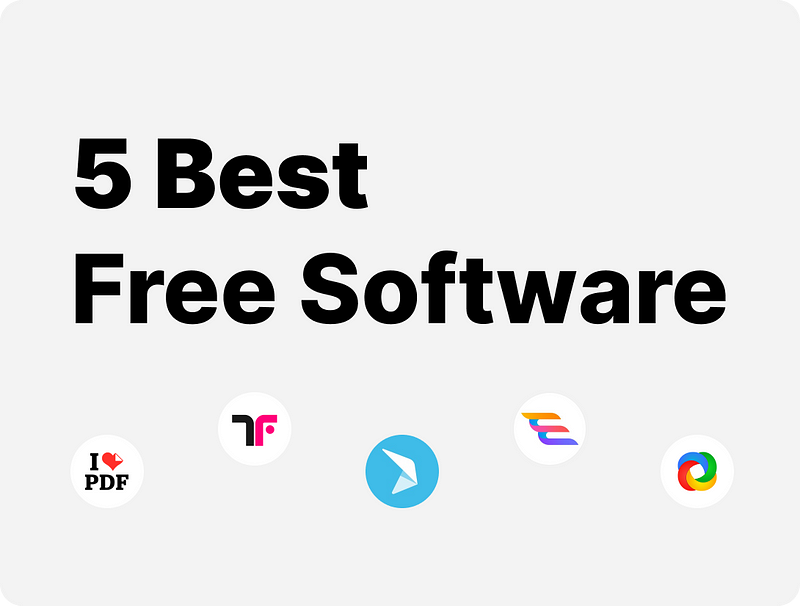
The right software is a must-have if you want to get things done efficiently and in today’s digital landscape. But to be honest, premium software can be expensive, and not everyone has the budget for it. Additionally, purchasing paid software often feels like a significant hurdle. This is especially true if your usage is minimal, you only need the software for a one-time task, or you’re simply looking for basic functionality. For businesses, buying software requires approval and formal processes, while for personal use, the cost can be an immediate burden. It’s even more frustrating when you end up paying for extra features you’ll never use. In such cases, it’s a good idea to explore free software options that let you access the essential features of paid tools legally. How does it benefit you? Free software offers essential features you need to get the job done, sometimes matching the capabilities of paid alternatives. From productivity suites to creative and project management software, these tools are designed to help you work efficiently without sacrificing quality. Why is it valuable? Many free software options are open-source, which means greater transparency — you can check the code for yourself and ensure no privacy concerns or unwanted monitoring. This also entails you can customize and adapt it to your needs, boosting your efficiency and creativity. Besides, you are not tied to one vendor, so switching between tools when you don’t like something about your current software is hassle-free. 5 Must-Have Free Software for Professionals In this article, we’ll explore some must-have free software options for professionals in 2025 that can enhance your workflow without overburdening your pocket. If you want to boost your productivity without the high costs of MS365 or Adobe, these essential tools allow you to access the core features you need. I Love PDF (Adobe Acrobat Reader alternative) I LovePDF is a free online PDF editor that offers features such as merging, splitting, compressing, converting, and editing PDF files. It simplifies document management like never before. It provides a variety of tools for converting, editing, signing, and optimizing PDFs, streamlining collaboration and workflows for teams. With iLovePDF, you can effortlessly manage your documents on either a computer or mobile device. Its intuitive and user-friendly UX makes it a favorite among many. You can download or get iLovePDF here. Key Features With iLovePDF, you can work directly from your Google Drive or Dropbox without downloading files. Working with password-protected PDFs is simple. Just provide the password, and iLovePDF will process the file while keeping your sensitive data secure and unstored. iLovePDF lets you easily merge, split, extract, or compress PDF files. This free software also enables you to add watermarks, and page numbers, and repair damaged files. You can easily convert PDFs to and from formats like Word, Excel, PowerPoint, HTML, and JPG. Signing PDFs is quick and easy with iLovePDF. Perfect for professionals who need to sign and share documents, contracts, or agreements securely. Free Online Office (MS365 alternative) Free Online Office is a free online office suite providing word processing, spreadsheet, and presentation tools. It offers an easy-to-use and efficient platform to enhance productivity, making document management simple. Free Online Office is a suitable alternative, especially since it is fully compatible with MS Office formats and supports most of the features users commonly rely on, all accessible online without any complicated setup. It’s a trusted product from Thinkfree, proven in the market and reliable enough for AWS WorkDocs integration. Built on this expertise, Free Online Office delivers stable online performance, giving you peace of mind with no concerns about errors or data loss. It allows you to edit files up to 20 MB and offers five free uses, making it an ideal choice for users with light usage needs who still require a legitimate solution for occasional office tasks. Check out Free Online Office from Thinkfree and see how it can streamline your MS Office documents. Key Features Complete privacy and security are ensured, as your data is never saved or shared — files are automatically deleted within 30 minutes of upload. You can easily download your document as a Word or PDF format, or print it directly. This tool offers full MS Office compatibility for Word, Spreadsheet, and Presentation tools, and supports formats like doc, docx, xls, xlsx, ppt, pptx. No sign-up is required. Unlike other free software that collects personal information in exchange for use, this tool lets you work without privacy concerns. Since there’s no login process, you’ll never have to worry about forgetting to log out, no matter when or where you use it. PosterMyWall (Adobe InDesign alternative) PosterMyWall is a free online graphic design platform that helps small businesses grow. PosterMyWall provides easy-to-use tools for creating professional social media content, videos, and marketing materials. It offers a wide range of customizable templates, allowing users to produce high-quality campaign materials — using ready-made templates and print or share them directly on social media, email, or digital displays. You can explore PosterMyWall here Key Features It offers over 2.3 million customizable templates you can utilize to quickly create stunning designs for any occasion using the drag-and-drop editor. You can easily create, manage, and post content across all your social media platforms in seconds. This free office tool allows you to collaborate on creative projects, share designs with clients, and keep everything organized in one place with centralized billing. With PosterMyWall, you can create eye-catching videos and digital displays to promote your business and communicate key messages in minutes. You can resize your designs for different platforms with one click — so your marketing fits perfectly everywhere. ShareX (Loom alternative) ShareX is a free and open-source screen capture and recording tool that includes features such as image editing, file uploading, and GIF creation. With a simple keystroke, you can capture any part of your screen and instantly share it. Additionally, it supports uploading images, text, and various file types to multiple platforms. Click here to install ShareX and enjoy its
Essential Checklist for Choosing Safe, Free Online Office

With increasing digitization, free online office tools have become the go-to platforms for many businesses and individual needs. These tools help us complete various tasks, such as enhancing a resume, editing a family photo, enhancing a confidential work document, and even researching a sensitive health diagnosis. However, with free office software tools, many concerns abound. For example, Is “free” good and safe? Is my data secure when I use free software and AI? Where is my data stored when I use free software? Who has access to it? What happens to it after I log out? With more people increasingly sharing personal details or sensitive data and information online, these concerns are more relevant than ever. Free online office software offers powerful solutions. Nevertheless, it’s critical to recognize their potential for data exposure by evaluating a specific free office tool’s handling of personal data to ensure that you prioritize not only the functionality but also its privacy and security. Personal and Business Data Exposure Cases In some instances, free online software may have hidden risks. Below are some cases and scenarios illustrating how easily data exposure can occur with free software tools and why caution is necessary. 1. Ignoring Data Usage Warnings and Notices Many free software users skip over data privacy agreements or terms and conditions and click “Agree” without assessing what they’re consenting to. When users overlook these agreements, it’s easy to unintentionally consent to probable data sharing with third parties. While some free online tools specify that user data may be stored or shared for marketing and user experience-enhancing purposes, users must understand exactly what they agree to when using free online software. 2. Unseen Data Capture Free software tools may collect data beyond what you realize. For example, when enhancing a resume with an AI-based platform, users upload personal details such as their name, location, work history, and contact information. Failure to read the terms and conditions on data privacy policies for such a platform means your data may be stored, used, or shared with third-party data organizations. 3. Unclear Consent for Data Transfer and Sharing Sometimes, free online software asks users to “agree to terms and conditions,” without straightforward usage laws. Also, most of them have complicated usage and storage policies. In some instances, terms of service may grant the platform provider rights to store and use your photo in promotions. Imagine uploading a family photo for editing and enhancement. It could be harmless. However, it helps to be cautious and carefully read and evaluate data privacy and usage terms, especially when dealing with personal or sensitive photos or videos. 4. Work and Professional Data Many individuals use free online office tools to edit or share documents for work. However, uploading business documents containing private or sensitive information to an unsecured platform can lead to severe exposure and consequences. Without clear data privacy policies, free software providers may access, store, share, or sell sensitive work data with third parties. To avoid this, it is essential to verify that a free online office tool protects your business data and information. Free and Secure Online Office Software Free Online Office Editor stands out as a secure, privacy-focused document editor among the many free office software. Check out its features and how it addresses data security concerns while providing a seamless editing experience: 1. No Registration Required Users can edit immediately through the Free Online Office without creating an account or entering personal details, reducing the risk of personal data capture and storage. That said, the platform doesn’t collect or retain personal data. Such a feature is particularly convenient for users who value both privacy and convenience. 2. Secure Editing for Personal and Business Use The Free Online Office Editor provides a secure editing environment suitable for individuals and businesses across the globe. The platform is supported by the expertise of Hancom, a trusted software developer with 35 years of experience, as well as ThinkFree technology, an online office suite pioneer. As a result, users can rest assured of the ability to edit work or personal documents without worrying about their information being stored or misused. To assist more users, Free Online Office provides up to five edits per day with a 20MB file limit — which is perfect for moderate users looking for occasional document editing without compromising privacy or security. 3. Automatic Data Deletion For even more robust security, any file or document uploaded to the Free Online Office platform is automatically deleted within 30 minutes of use. Such a feature ensures that your data isn’t kept on the servers after you log out of your session, giving you control over your data and enhancing its security. Staying Safe with Free Online Tools Free online tools offer convenient, cost-free solutions for everyday work and personal tasks. However, it’s crucial to choose tools carefully and know how your data is handled. By selecting platforms with clear data policies and reviewing usage terms, you can enjoy the benefits of free software while keeping your information secure. If you’re looking for a free online office software solution that considers privacy and secure document handling, Free Online Office Editor has got you covered. It allows you to enjoy the benefits of free software without the signups, limitations, and risks of data exposure. Try out the FREE Onlie Office by ThinkFree today! Recent articles